

CREATING A HOME VISIT RECORD
How to use this PDS section: Each time a home visitor completes a home visit record, s/he must note all topics of the home visit using the fields and choices in the form. Home visitors must document their observations, interactions and interventions with families accurately and comprehensively.
Why this information is important: The home visit record is the most used form in PDS and allows staff the opportunity to tell the story of their work with families. Information entered in the home visit record will appear in other parts of PDS. For example, home visiting record comments about a family’s FGP goal progress appear in the family’s FGP records as well. Therefore, it is important that home visits are entered as completely and accurately as possible in a timely manner.
HFM policies related to this PDS section: Home Visiting Policy, Standardized Assessment and Information Gathering Policy, & Community Linkages and Referrals Policy
Step-by-Step Instructions
Fields with an asterisk (*) are required.
I.Creating a Home Visit Record
1. In the participant’s record click on “Home Visits” at the top of the screen.
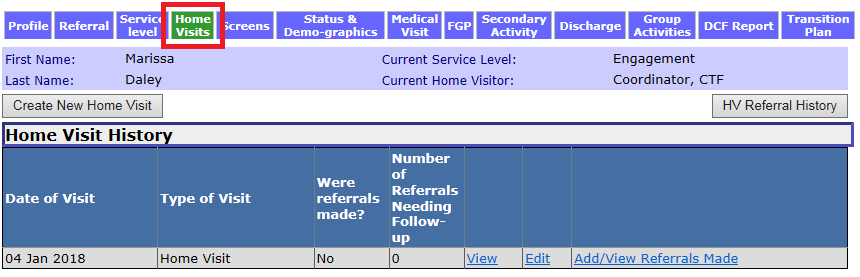
2. You should see the participant’s entire home visit history. To create a new home visit, click Create New Home Visit.
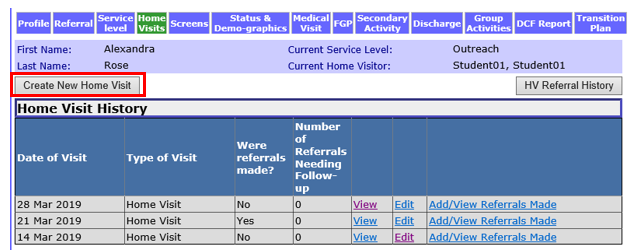
3. Enter the following information under the “Visit: General Information” section:
3.1 Service Level: This field will auto-populate.
3.2 Home Visitor Name: This field will auto-populate.
3.3 * Date of Home Visit: Enter the date the home visit occurred.
3.4 * Home Visit Type: Select the type of visit from the dropdown menu:
Home Visit: The visit took place where the participant lives.
Out of Home Visit: The visit took place somewhere other than where the participant lives, for example, a WIC office, Dunkin Donuts, a pediatric office visit or a friend’s house.
Center Visit: The visit took place at the program or agency space.
Other, Specify: Select if visit took place in a location that does not fit one of the above categories.
Inactive fields: Pediatric Office Visit: This option is greyed out and can no longer be selected.
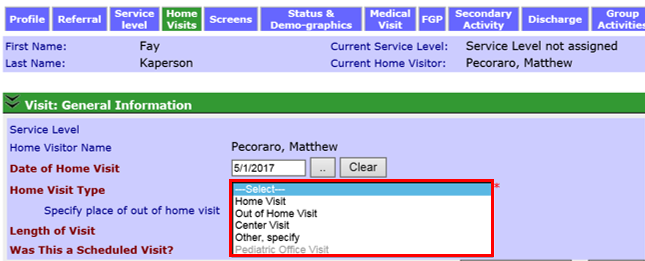
3.4.1 Specify place of out of home visit: If Out of Home Visit was selected in Home Visit Type, enter the exact location of the visit here. This field is required if you select Out of Home Visit.
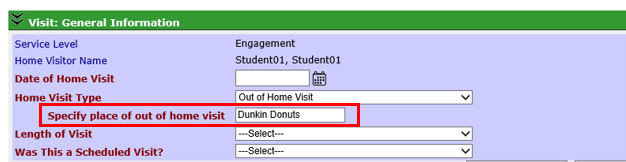
3.4.2 Other, specify: If Other, specify was selected in Home Visit Type, enter the exact location of the visit here. This field is required if you select Other, specify.
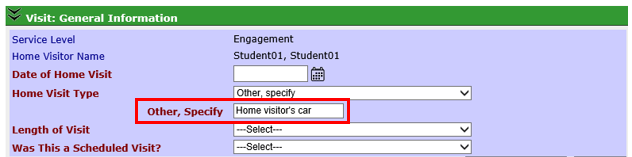
3.5 * Length of Visit: From the dropdown menu, select the length of time the home visit lasted. The drop down menu includes time selections in 15 minute increments from 30 minutes to 3 hours or more.
3.5.1 For Healthy Families Programs, home visits must last at least 30 minutes. If the visit lasts less than 30 minutes, the home visitor must record the activity as a Secondary Activity. See instructions for recording a Secondary Activity.
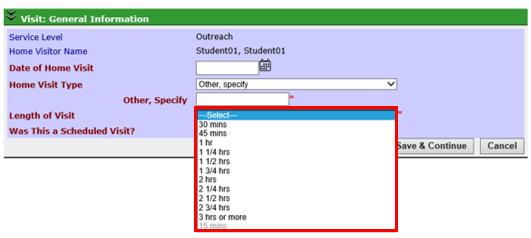
3.6 * Was This a Scheduled Visit? Select the appropriate response from the dropdown menu.
Yes: Select if this visit was scheduled in advance together with the participant.
No: Select if this was not scheduled in advance with the participant. This is often referred to as a “drop by.”
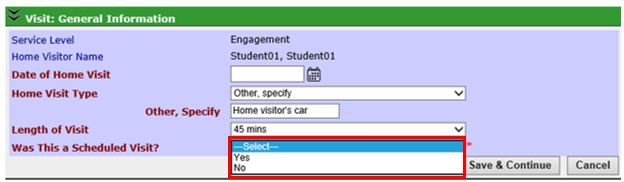
3.7 Click Save & Continue to save this information and begin recording information in the remaining Home Visit Record sections.
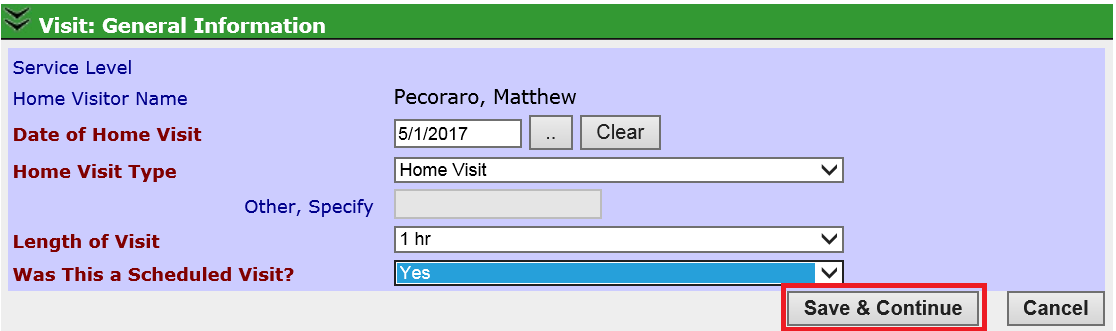
II.Entering Home Visit Information
1. After saving the Visit: General Information tab, you should see the rest of the Home Visit Record broken up into sections based on the components of a home visit. You can click on the green headings to expand and collapse sections as needed.
1.1 The home visit record displays differently whether you are in Edit more or View mode. In either mode, the number in parentheses after each heading indicates the number of fields that have notes written into them. In the “Who Participate” section, the number in parenthesis indicates how many non-staff members participated in the visit.
1.1.1 Edit Mode: You are in edit mode if you are creating a home visit or editing an existing home visit record. When in Edit mode, you will see all home visit records collapsed. Users can expand one section of the record at a time for data entry. In the example below, there are three notes under “Observations”, six under “CHEERS”, and one under “Parent-Child Interaction.” As the “Who Participated” section indicates, there were two people present at the home visit.
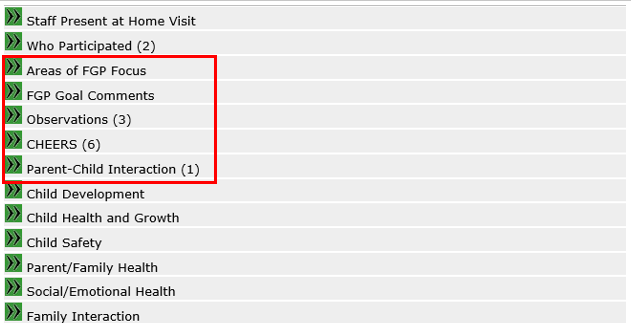
1.1.2 View Mode: You will be in view mode if you are viewing an existing home visit record but not editing it. All fields will appear in grey and cannot be edited. When in View mode, all sections are expanded for viewing. You can still collapse and expand sections if you wish.
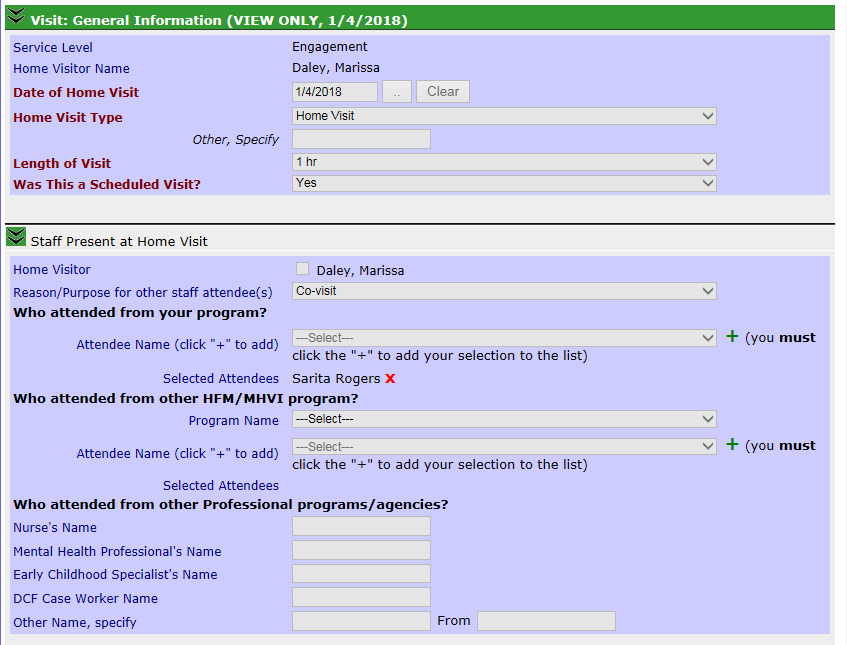
2. When editing the sections of a record, users may not move to another section until selecting Save, Save & Close, or Cancel. Each section has its own set of Save, Save & Close, and Cancel buttons.
Save: Select to save what has been written and keep that section of the record open.
Save & Close: Select to save what has been written and automatically close the section.
Cancel: Select to move to another section without saving any information.
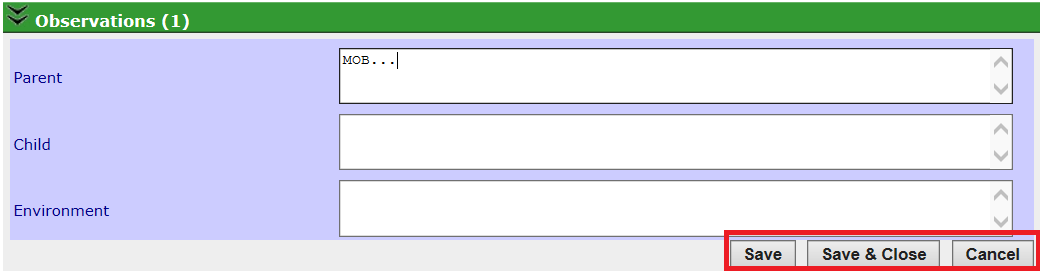
3. Document the following information under the “Staff Present at Home Visit” section.
3.1. Home Visitor: This field will auto-populate based on the name of the PDS user that created the home visit record. If the person who created the home visit record is the assigned home visitor, the box will be checked off. If another person (e.g. supervisor) creates the record, the box will not be checked off. If this is the case but the home visitor did in fact attend the visit, select his/her name in the Who attended from your program? field.
3.2 Reason/Purpose for other staff attendee(s): If staff other than the assigned home visitor attended the visit, select the appropriate reason why from the dropdown menu.
Observation/Shadow: Select if this visit was a home visit observation.
Co-visit: Select if this visit was a co-visit not related to a transfer between programs. This includes co-visits to support the transition of a participant to a new home visitor within the same program.
Transfer Co-visit: Select if this visit was a co-visit to support the transition of a participant transferring to a different HFM catchment area/program. Transfer co-visits include staff from at least two different programs though a staff member from one program may be participating “virtually” (e.g. using Skype). Choosing this option will allow the record to become viewable to the program specified under the Who attended from other HFM/MHVI program? section. This option should not be chosen until a participant has agreed to the transfer and signed the HFM Consent form as part of services.
Transfer Co-visit Cancelled: Select if a visit was accidentally saved as a transfer co-visit and it was not a transfer-co-visit. Editing the record and choosing this option for the home visit will stop the program specified under the Who attended from other HFM/MHVI program? section from being able to view the record.
3.3 Who attended from your program? If applicable, select the name of the staff member that was at the visit from your program from the dropdown menu. Then, click the green + symbol to the right of the name field. The name will then appear next to Selected attendees.
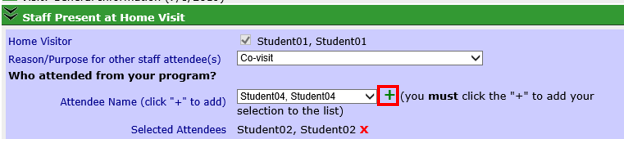
3.3.1 Click on the red x next to an attendee’s name to remove it from the list.
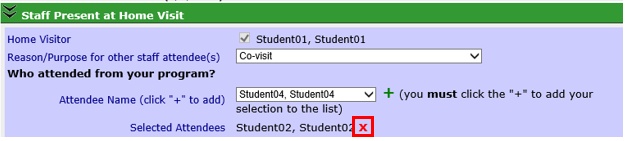
3.4 * Who attended from other HFM/MHVI programs? If you selected Transfer Co-visit under Reason/Purpose for other staff attendee(s), select the name of the other HFM/MHVI program that participated on the visit. This field is required if you selected Transfer Co-visit.
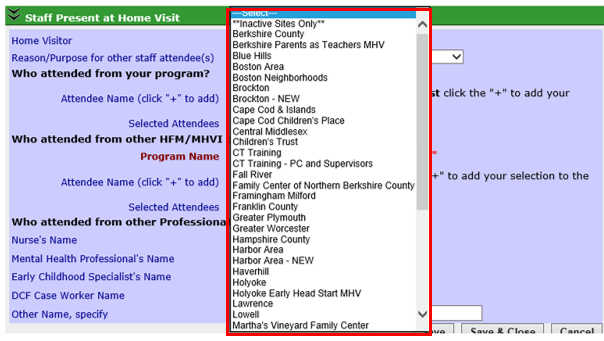
3.4.1 Next, select the staff member(s) who attended from the drop down menu. The list will populate with staff working at the HFM/MHVI site you selected. You may select multiple names if more than one staff member attended. Click the green + symbol to the right of the name field. The name will then appear next to Selected attendees. Click on the red x next to an attendee’s name to remove it from the list.

3.5 Who attended from other Professional programs/agencies? Document individuals from non-HFM programs that participated in the visit here. These may be individuals that work at the same organization as the home visitor in a different program or staff members from other agencies.
Nurse’s Name: If a nurse was present at the visit, document his/her first and last name.
Mental Health Professional’s Name: If a mental health professional was present at the visit, document his/her first and last name.
Early Childhood Specialist’s Name: If an Early Childhood Specialist was present at the visit, document his/her first and last name.
DCF Case Worker Name: If a DCF Case Worker was present at the visit, document his/her first and last name.
Other Name, specify: If another professional worker was present at the visit, document his/her first and last name.
From: If you entered an individual under Other Name, specify, document his/her organization name.
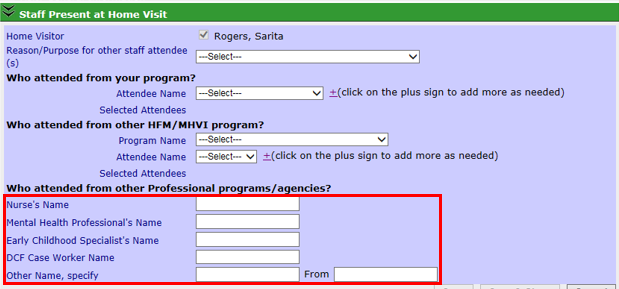
4. Enter the following information in the “Who Participated” section. Check the box next to all who participated.
4.1 To participate in a visit and be counted under the “Who Participated” section of a home visit record, a person must engage during the visit. A person who is present at a home but does not take part in the visit is not considered someone who participated in the visit.
4.2 All home visits must include the participation of the primary participant. Interactions that occur in the home without the primary participant must be documented as a secondary activity. See the Creating a Secondary Activity section for more information.
4.3 Select those who participated from the options below.
Participant (Mother): This will auto-populate when documenting within a record with a primary participant mother. However, when both primary parents are involved in the visit, you must select to document the participant mother’s involvement within the participant father’s PDS record.
Participant (Father): This will auto-populate when documenting within a record with a primary participant father. However, when both primary parents are involved in the visit you must select to document the participant father’s involvement within the participant mother’s PDS record.
Participant (non-binary): This will auto-populate when documenting within a record with a primary participant that identifies as non-binary. However, when both primary parents are involved in the visit, you must select to document the nonbinary participant involvement within the participant mother’s or father’s PDS record.
Biological Parent: Select when a biological parent who is not a primary participant participated in the visit (e.g. father of the baby participates but he is not a primary participant).
Non-biological Parent: Select when a non-biological parent participates in the visit (e.g. girlfriend of the participant who is parenting the baby participates in the visit).
Child: Select when the target child participates in the visit.
Baby was asleep: If it was indicated that the target child was on the visit, the Baby was asleep box will then become available to be checked. Check this box if the child was present at the visit but was asleep for all or the majority of the visit.
Sibling of the Child: Select when the participant has another child, in addition to the target child and that child participates in the visit.
Grandparent(s) of Child: Select when the grandparent(s) of the child participates in the visit.
Other relative(s) of parent(s): Select when any other relative besides the grandparents or other children of the participant participates in the visit.
Friend: Select when any friend of the participant participates in the visit.
Other(s): Select when any other person participates in the visit.
4.3.1 Other, specify: Describe the relationship this person has to the participant if you selected Other(s) above.
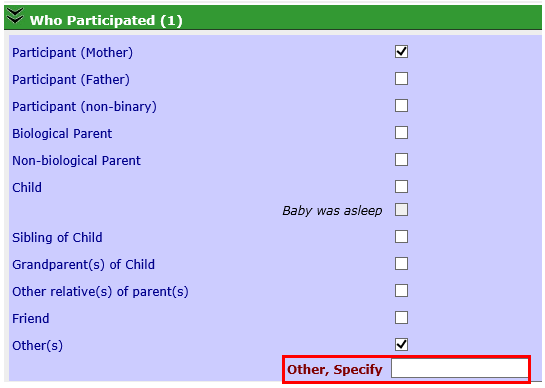
5. Enter information in the “Areas of FGP Focus” section.
5.1 Summary of FGP Review and/or New Goal Planning (current goals shown below): Document discussions about goal setting or FGP planning that are general in nature (i.e. not related to a specific goal on the FGP). For example, “Participant says she talked to her family about her goals and they are supportive of her.”

6. Enter information in the “FGP Goal Comments” section. This section shows each of the goals on the participant’s current FGP.
6.1 Comments: Document discussions about specific goals in the box associated with that goal. Information about the progress of each goal as well as how the participant and home visitor celebrated goal completion should be included here. For example, “Participant says she scheduled a road test for her driver’s license.”

7. Enter the following information in the “Observations” section. Check with your program supervisor for guidance on how frequently to document Observations.
7.1 Parent: Briefly describe your observations of the parent. For example: “Dad greeted home visitor at the door wearing a t-shirt and jeans, smiling.”
7.2 Child: Briefly describe your observations of the child. For example: “Baby was dressed in a onesie sucking on a pacifier.”
7.3 Environment: Briefly describe the home environment. For example: “Home visit took place in living room. Laundry was folded on the coffee table and there were stacking blocks in the corner.”
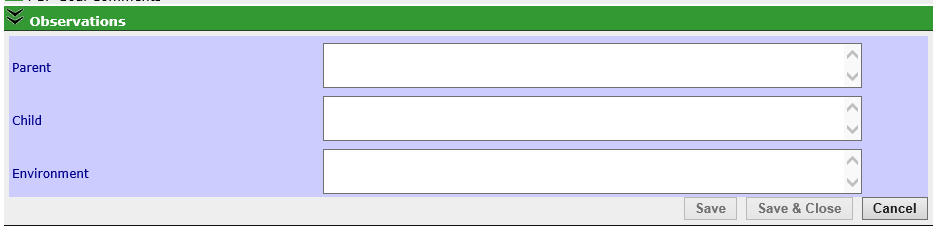
8. Enter the following information in the “CHEERS” section: All fields should be used on each visit in which the child is present and awake to document observations of parent-child interactions. Check in with your supervisor for program specific guidance on completing CHEERS.
8.1 Cues: Describe what kind of cues the baby gives. Describe how the parent recognizes and/or responds to the baby’s cues. Does the parent communicate with eye contact? For example: “Baby began to fuss when put on his activity mat. MOB did not respond to baby fussing. This was typical during the visit.”
8.2 Holding: Describe the quality and frequency of holding, including any touching. Is the holding/touch nurturing, gentle and respectful? Does the parent position him/herself close to the baby? For example: “MOB held child frequently throughout visit or child hugged FOB, placing his head on FOB’s shoulder and FOB patted his back.”
8.3 Expression: How frequently does the parent talk with the baby? What is the tone and quality of the parent’s voice? Does the baby respond to the parent’s verbal interaction? For example: “MOB talked to child often and used his name to address him.”
8.4 Empathy: Is the parent sensitive to baby’s feelings and needs? How does the parent help the baby feel safe, secure and capable? Is the parent generally emotionally available for the baby? For example: “Infant fussed and opened and closed her mouth. MOB watched infant fuss for most of the visit.”
8.5 Rhythmicity/Reciprocity: Is there a smooth rhythm to the give-and-take in the parent-child relationship? Does the parent give the baby a turn and adequate time for response? For example: “Child looked into MOB's eyes and touched her face as MOB talked to him. MOB asked child many questions and waited for child to babble back. This was typical during the visit.”
8.6 Smiles: How frequently do the parent and child smile? Is there joy and love in the interactions between parent and child? For example: “MOB and child both giggled and smiled when child put a Tupperware bowl on his head. This was typical of the visit.”
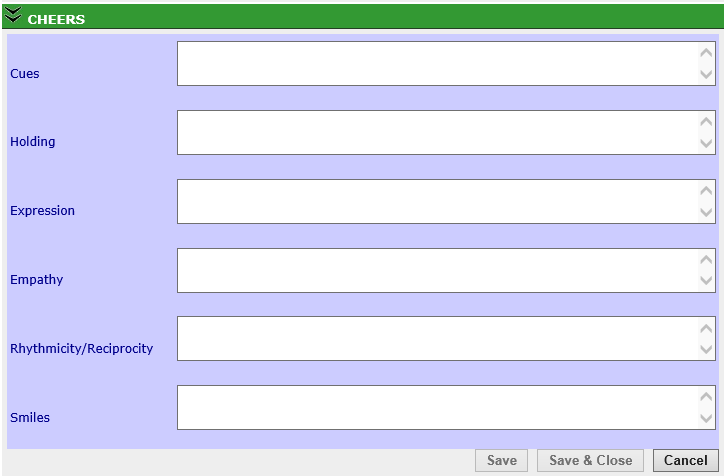
9. Enter the following information in the “Parent-Child Interaction” section:
9.1 Bonding & Attachment: Document discussions about Bonding & Attachment.
Include information about questions or interventions you used to support attachment between the parent and the child including activities that were in response to CHEERS observations.
Describe how curriculum was used to promote bonding and attachment prenatally and postpartum. For example: “Home Visitor gave FOB children’s book and let him know that if he reads to his girlfriend’s belly the baby will learn the sound of his voice before he is even born.”
Document observations of parent-child interaction here that do not fit within CHEERS fields. For example, “MOB’s cousin told MOB and home visitor that while she was watching JJ this morning he giggled a lot when she played music and danced with him.”
9.2 Other: Document any other discussions or observations about parent-child interaction that do not fit into the “CHEERS” or the “Bonding & Attachment” sections.
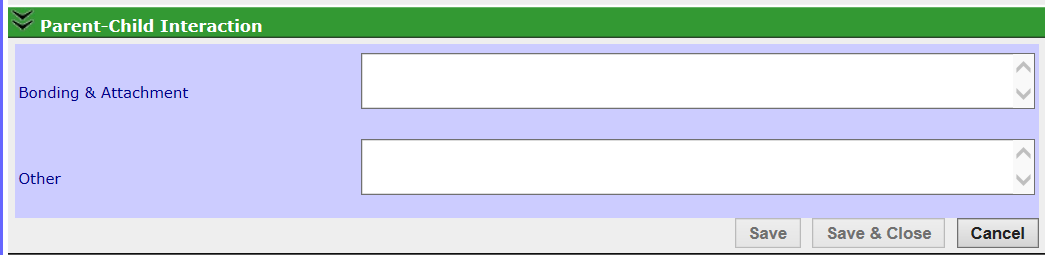
10. Enter the following information under the “Child Development” section:
10.1 Child Development (milestones, appropriate expectations, parental concerns about learning, development, or behavior):
Document any observations and discussions that indicate the participant understands or does not understand his/her child’s development including appropriate expectations of his/her child based on his/her developmental stage. For example: “Dad said baby should start rolling over this month.”
Document any information or intervention, e.g. coaching, you offered to help enhance a participant’s understanding of development.
Document any concerns the participant expresses about his/her child’s learning, development or behavior including requests for information about his/her child’s development. Document any discussions with the family about Early Intervention referrals.
Describe how child development curricula was used. For example: “MOB stated that she was concerned that the baby wasn’t walking yet. HV said that there is a lot of variation between babies regarding when they learn to walk and provided information from the ASQ on gross motor development.”
10.2 Play/Activities to Foster Development: Document in this field:
any activities you observe the participant doing with the child to promote his/her child’s healthy development.
any developmental activities that you teach the participant(s) to do with the child.
any discussions you have with participant(s) regarding activities to foster development.
how curriculum materials were used. For example: FOB put a toy just out of the baby’s reach so she needed to crawl to get the toy.
10.3 Discipline/Behavior Management: Document in this field:
observations of discipline or behavior management methods used by the participant.
discussions or interventions you offer to help the participant to understand and appropriately and positively manage the behavior of his or her child.
any discussions you have with participant regarding discipline or behavior.
how behavior management curricula was used. For example: “Participant put Suzy in time out for two minutes after she kicked the cat.”
10.4 Other: Document any other discussions or observations about child development that do not fit into the other Child Development fields.
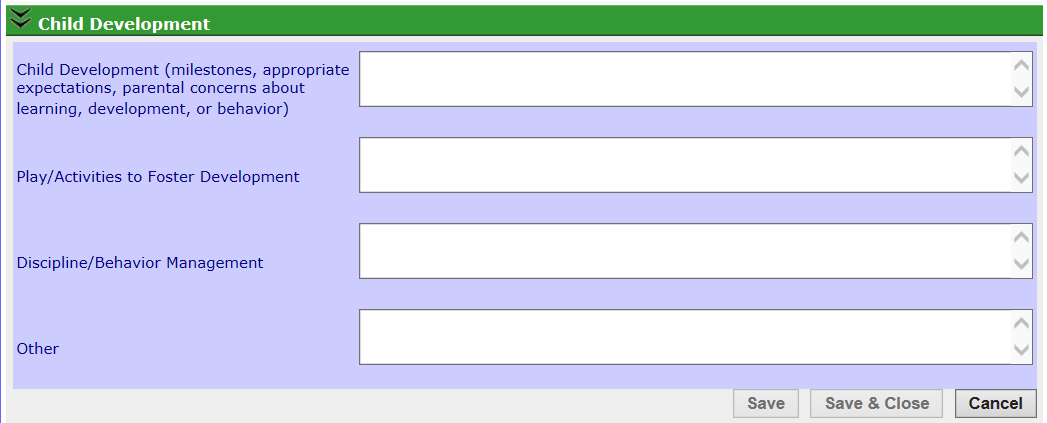
11. Document the following information under the “Child Health and Growth” section.
11.1 Health and Wellness Discussion (child): Document any discussion with the parent or information gathered about the child’s health. Describe how health and wellness curricula was used.
11.2 Primary Care Notes: Document any discussion you have with the family about the child’s medical visits, the quality of the relationship with the primary care provider, challenges with obtaining health care and any referral needs. Document the date of medical visits in the Child Medical Visit section of the PDS (see Creating a Child Medical Visit).
11.3 Immunizations: Document any discussion you have with the family about the child’s immunizations. Document participant’s stated feelings, impressions and thoughts on any recent child immunizations as well as challenges with immunizations, follow up, planning and scheduling, questions or concerns. Describe how immunization curricula was used. Document required immunizations in the Immunization section of the PDS (see Creating an Immunization Record).
11.4 Nutrition and Feeding/Elimination: Document any discussion with the parent or information gathered about feeding, such as weaning, transition from breast milk to formula or solid foods, etc. Document observations of participant feeding child. Document interventions you offer to the participant, e.g. modeling a feeding position. Describe how feeding or elimination curricula was used.
11.5 Infant Care Notes: Document any discussion with the parent about the basic care of their infant (bathing, diapering) or any observations made regarding the parent’s care of their infant. Document interventions you offer to the participant, e.g. modeling dressing for the weather. Describe how infant care curricula was used.
11.6 Sleeping Patterns: Document any discussion with the parent about the baby/toddler’s sleeping patterns or observations you make of the child’s sleeping patterns. Document interventions you offer to the participant, e.g. modeling soothing techniques. Describe how sleeping curricula was used.
11.7 Other: Document any additional discussions with the parent or information gathered about issues related to the child’s health and growth that do not fit into the categories above.
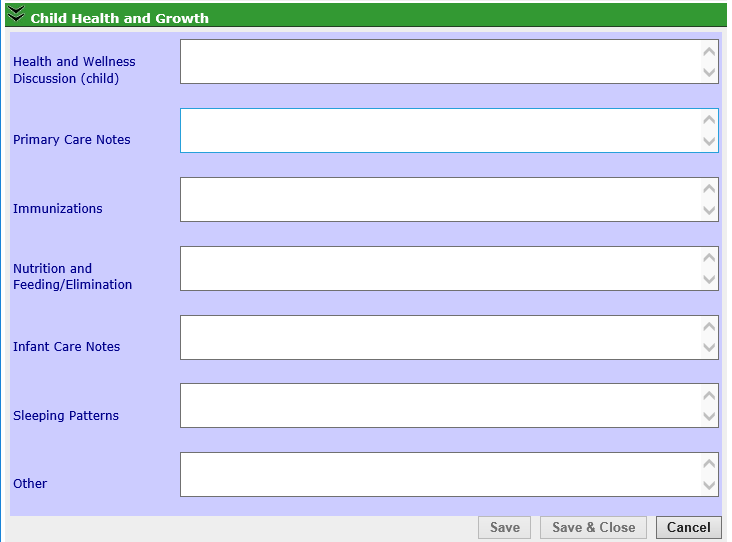
12. Enter the following information under the “Child Safety” sections. This section contains heading notes to indicate the minimum timeframe for discussing topics with participants. These topics should be covered in home visits by the times listed and then as frequently as appropriate.
Prenatally or Immediately After Birth (or at enrollment if enrolled postpartum):
12.1 Safe Sleeping: Document any discussion or teaching about strategies to keep infants safe while sleeping, including SIDS and prevention.
12.2 Shaken Baby Syndrome Prevention: Document any discussion or teaching about the prevention of SBS.
12.3 Child Passenger Safety: Document any discussion or teaching about car seats and stroller safety.
12.4 Poisonings: Document any discussion or teaching about preventing and or handling accidental poisonings, including cabinet locks and poison control contact information.
12.5 Fire Safety, including Scalds: Document any discussion or teaching about fire safety and burn prevention, including testing water temperatures before baths, keeping pots and pans safely on stove tops to prevent spills of hot cooking liquids, keeping matches and lights out of reach, etc.
No later than 3 months of age (or at enrollment if enrolled with a child over 3 months):
12.6 Falls / Injury: Document any discussion or teaching about preventing falls and other injuries including baby gates, cleaning up toys, closing and/or locking doors, etc.
No later than 6 months of age (or at enrollment if enrolled with a child over 6 months):
12.7 Water Safety: Document any discussion or teaching about water safety including supervising bath time, pool safety, toilet locks, etc.
No later than 12 months of age (or at enrollment if enrolled with a child over 12 months):
12.8 Playground Safety: Document any discussion or teaching about playground safety including supervision of children on playground equipment, limiting children to playground equipment appropriate to their age, etc.
12.9 Other Safety Discussions: Document any discussion or teaching about any other safety topic such as information on recalls.
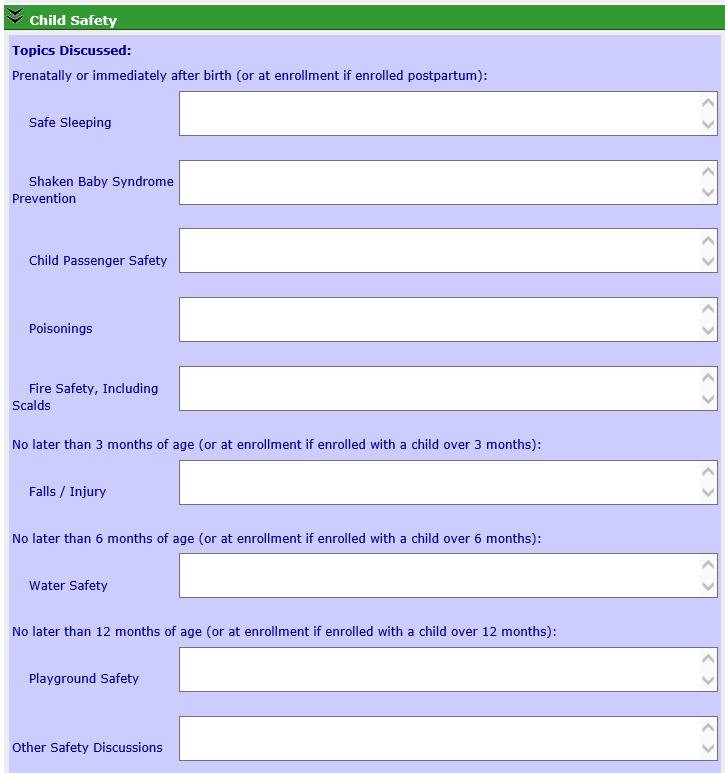
13. Enter the following information under the “Parent/Family Health” section.
13.1 Health and Wellness Discussion (family): Document any discussion with or information gathered about the health and wellness of the participant or other family members.
13.2 Primary Care Notes: Document any discussion with or information gathered about the participant or other family member’s medical visits, relationship with primary care providers, challenges with obtaining health care and any referral needs. Document dates of any medical visits in the Medical Visit section of the PDS (see Creating a Medical Visit).
13.3 Prenatal Education: Document any discussion with the participant or information gathered about prenatal education. For example: Parent attended a childbirth education class and requested additional information about labor and delivery.
13.4 Family Planning: Document any discussion with the parent about family planning-this includes birth control methods and/or plans the parent may have for more children. Document interventions you offer to the participant. Describe how curriculum materials were used.
13.5 Nutrition: Document any discussion with the parent or information gathered regarding his or her own nutrition or eating habits. Document interventions you offer to the participant. Describe how curriculum materials were used.
13.6 Smoking/Substance Abuse: Document any discussion with the parent or information gathered from the parent about his/ her or a family members’ smoking or substance abuse. Document interventions you offer to the participant. Describe how curriculum materials were used.
13.7 Other: Document any other information discussed or gathered about the mother, father or family’s health and wellness that does not fit into the topics above.
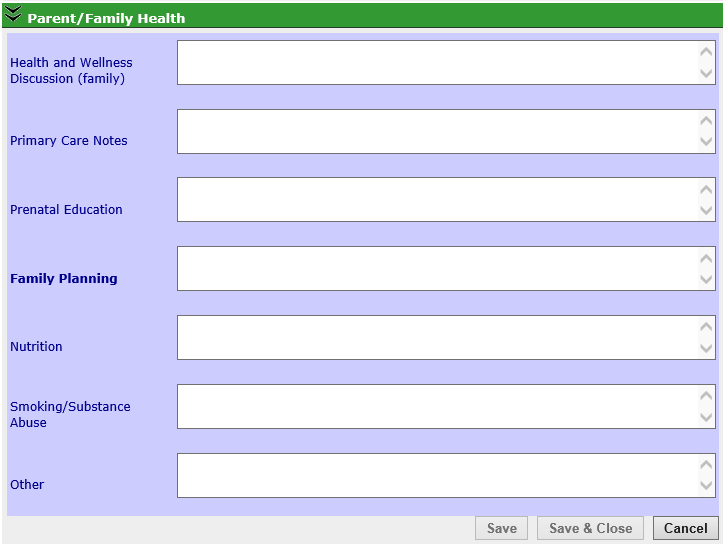
14. Document the following information under the “Social/Emotional Health” section.
14.1 Mental Health: Document any discussion about or observations of the participant’s mental health or wellness. Document interventions you offer to the participant. Describe how curriculum materials were used. For example: Participant told HV that she has been feeling sad a lot more since the baby was born and sometimes she does not want to get out of bed.
14.2 Self-Esteem/Self-Confidence: Document any discussion about or observations of the participant’s self-esteem or self-confidence. Document interventions you offer to the participant. Describe how curriculum materials were used. For example: Participant told HV that he is feeling more confident in his ability to take care of his baby and that it makes him feel good to be responsible for his baby.
14.3 Stress Management/Respite/Recreation: Document any discussion about or observations of the participant’s stress and what s/he does to cope with/manage stress. Document interventions you offer to the participant. Describe how curriculum materials were used. For example: Participant talked about how she takes a walk with her baby when she gets stressed out or listens to music.
14.4 Dealing with Anger: Document any discussion about or observations of how the participant deals or does not deal with his/her anger. Document interventions you offer to the participant. Describe how curriculum materials were used. For example: Participant talked about getting really angry when the baby would not stop crying so she called her dad to ask him to watch the baby while she went for a walk to cool down.
14.5 Building Social Support Systems: Document any discussion about or observations of the participant building his/her social support systems. Document interventions you offer to the participant. Describe how curriculum materials were used. For example: Participant has been going to a mommy drop-in group and talked about her plans to meet up with one of the other moms that she likes in the group.
14.6 Other: Document discussions about or observations of any other things about the participant’s social-emotional health that do not fit into the topics above.
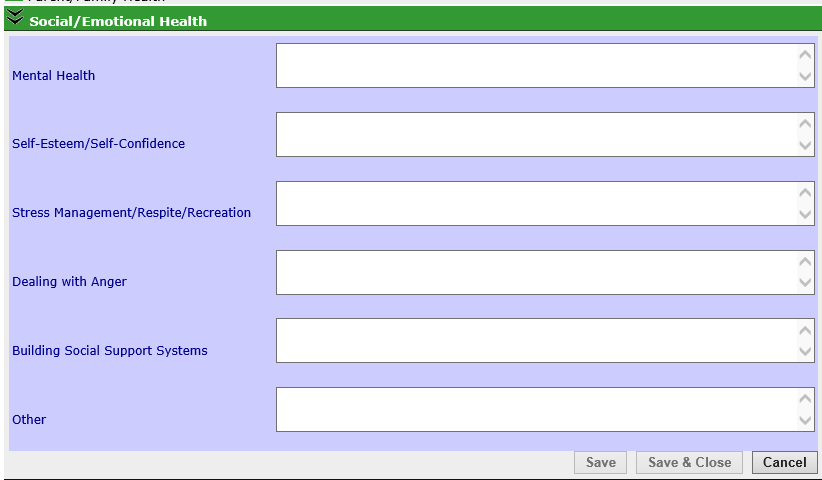
15. Document the following information in the “Family Interaction” section.
15.1 Communication and Support/Conflict Management: Document any discussion about or observations of communication between participant and his/her partner/family/support network. Document any discussion about or observations of the participant’s experience of support or lack thereof from his/her family. Document any conflict the participant may have had with his/her family and how he/she managed that conflict. Document interventions you offer to the participant. Describe how curriculum materials were used. For example: “Participant commented on how she was upset because a friend at school no longer talks to her and won’t make eye contact since she found out she was pregnant.”
15.2 Sibling Relationship/Adaptation to New Baby: If participant has siblings, document any discussion with the participant or observations made of the participant’s relationship with his/her siblings and how his/her siblings are adapting to a new baby. Document interventions you offer to the participant. Describe how curriculum materials were used. For example: “Participant stated her older brother helps with the baby but her younger brothers were having difficulty with the baby crying throughout the night.”
15.3 Family/Recreation/Fun: Document any discussion you have with the participant about or observations of his/her plans for a fun activity with his/her child and/or his/her family/partner /support network. Document interventions you offer to the participant. Describe how curriculum materials were used. For example: “HV asked if grandmother had seen the baby recently. MOB stated that they were planning on visiting this weekend.”
15.4 Physical Safety/Violence/Preliminary Safety Plan: Document any discussion about or observations of the participant’s physical safety or his/her experience with violence including the use of a safety plan. Document interventions you offer to the participant. Describe how curriculum materials were used. For example: “Participant is concerned about her family’s safety because her brother is involved in a gang.”
15.5 Other: Document any additional information about the participant’s interaction with his/her family that does not fit under the headings above.
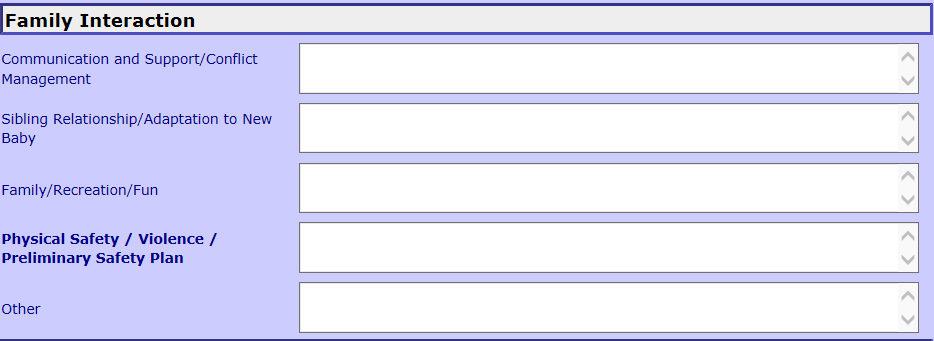
16. Document the following information in the “Basic Service Needs” section.
16.1 Provided Transportation: Document any transportation you provided for the participant during this home visit or in order to get the participant to the visit.
16.2 Transportation: Document any discussions about or observations of the participant’s transportation needs and any intervention offered.
16.3 Housing: Document discussions about or observations of participant’s housing needs and any intervention offered.
16.4 Economic Need: Document any discussions about or observations of the participant’s economic needs and any intervention offered.
16.5 Food Security: Document any discussions about or observations of the participant’s need for food assistance and any intervention offered.
16.6 Safety: Document any discussions about or observations of the participant’s needs around safety and any intervention offered. This field is for the documentation of safety discussions that are not specifically related to child or family interaction safety topics. For example: MOB expressed concern about the neighbors piling trash behind the apartment’s fire exit.
16.7 Home Safety Screen completed: Check this box if a Home Safety Screen was completed during the home visit.
16.8 Health Care Access: Document any discussions about or observations of the participant’s need for access to health care and any intervention offered.
16.9 Child Care: Document any discussions about or observations of the participant’s need for child care and any intervention offered.
16.10 Translated Materials: Document any discussions about or observations of participant’s need for translated materials and any intervention offered. Document any translated materials that you brought on the home visit and reviewed or gave to the participant.
16.11 Legal Concerns: Document any discussions about the participant’s need for legal assistance. For example, “MOB is worried about whether anything from her past will come up on a CORI check. HV and MOB discussed how long this has been stressing her out. HV will speak to her supervisor to find out how she could find out what is on her CORI.”
16.12 Other: Document any discussions about or observations of other basic needs the participant has that are not in the list above and any interventions offered.
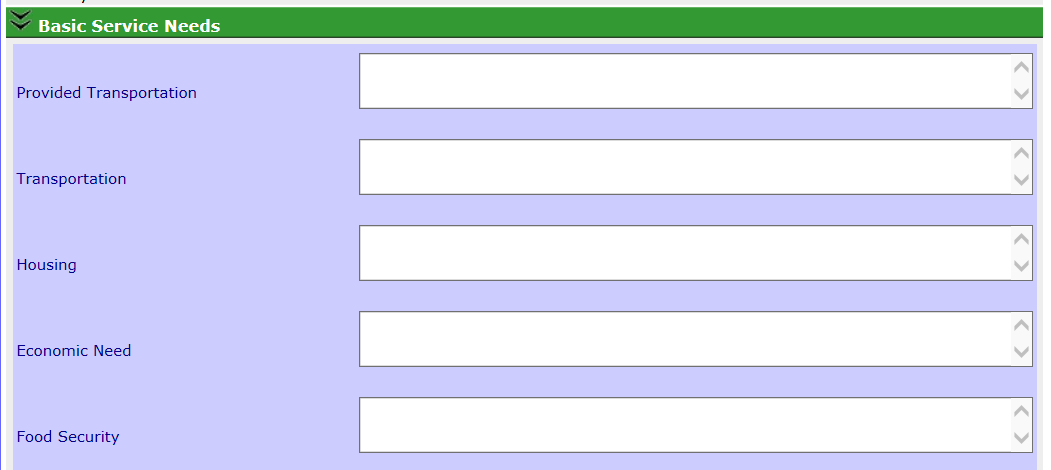
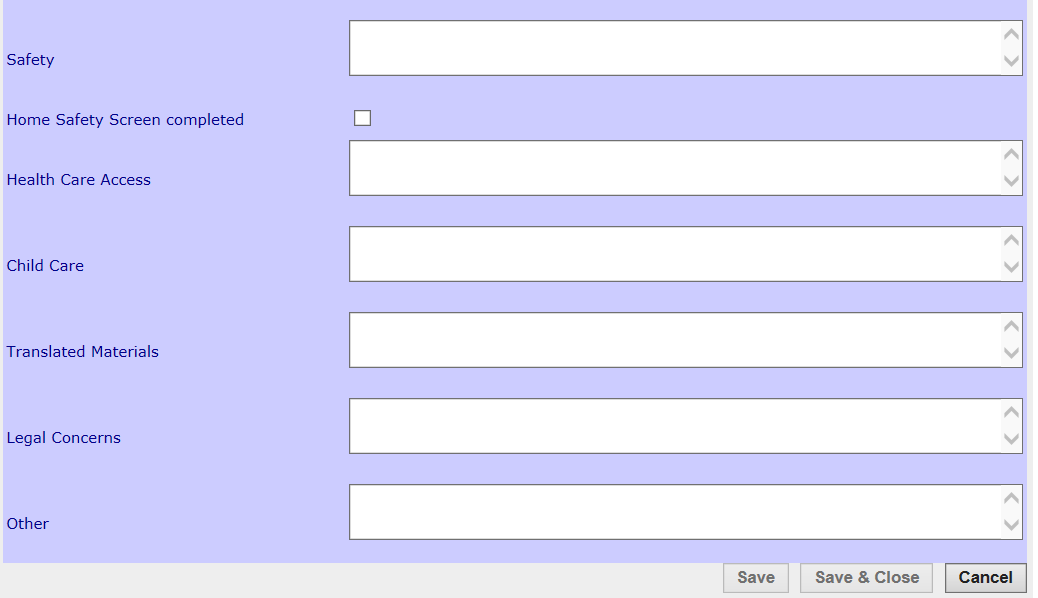
17. Indicate which material necessities were provided during the visit in the “Basic Service Needs - Types of material necessities given” section. Check the box next to the item(s) you provided during the visit:
Food
Household items/furniture
Baby/toddler equipment
Clothing
Toys/books
Gifts
Other(s)
17.1 Other, Specify: If you checked the box Other(s), describe the other type(s) of material necessities given to the participant.
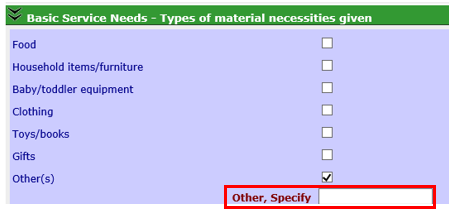
18. Document the following information in the “Education/Employment” section.
18.1 Education: Document any discussion or information gathered about the participant’s current education situation, plans for education, requests for information about education options and any interventions offered. For example: Participant said she will be graduating from high school next year and she would like to know more about possibilities for college.
18.2 Employment: Document any discussion or information gathered about the participant’s current employment situation, plans for employment, requests for information about employment options, and any interventions offered. For example: Participant is working part-time at a real estate agency as an administrative assistance. Participant mentioned wanting to become a real estate agent someday.
18.3 Other: Document any discussion or information gathered about the participant’s education or employment that does not fit into the topics listed above, as well as any interventions offered.
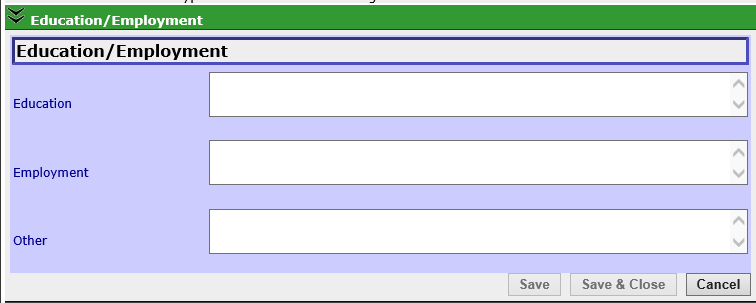
19. Enter the following information in the “Curriculum or Educational Materials Used” section. You may enter up to two curricula or educational materials (under Selection #1 and Selection #2). Curriculum can be standardized set of curriculum (e.g. Partners for a Healthy Baby), other parts of materials that have been taken from curriculum, or information downloaded from reliable internet sources.
19.1 Selection #1: From the drop down menu, select the name of the curriculum or materials used during any part of the visit. If needed, repeat the same process with the Selection #2 drop down menu. If more than two curricula were used, choose the two items that were the largest focus on the visit. Choose ASQ if development activity sheets were used (e.g. 4 month gross motor activities).
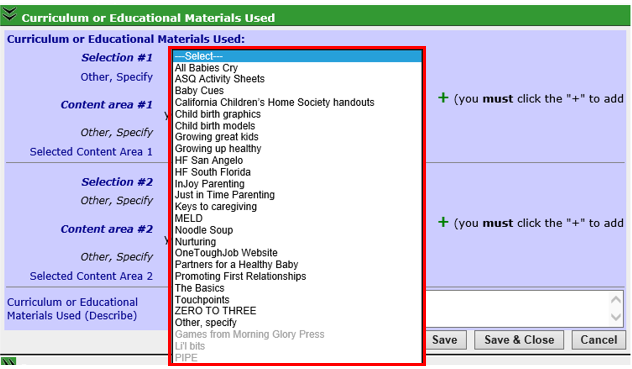
19.2 Other, Specify: If Other, Specify was chosen from the dropdown menu for either Selection #1 or Selection #2, enter the name of the curriculum here.
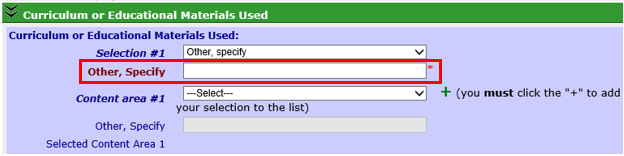
19.3 Content Area: Use the dropdown menu to select up to two content areas that most closely describe the focus of the curriculum or educational materials you selected. If the curriculum or educational materials covered more than two content areas, select the two content areas that were the largest focus.
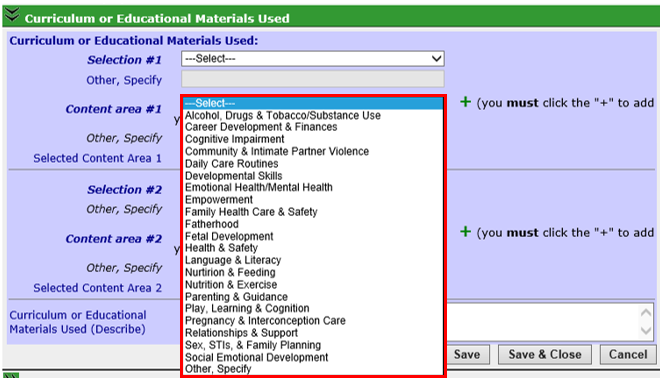
19.3.1 After selecting a content area from the dropdown menu, click the green + symbol to add the content area to the home visit record. The are Click the red X to remove the content area. Repeat the process with a second content area if needed. In the example below, the user has already added “Fatherhood” and is now adding “Empowerment” as a content area.
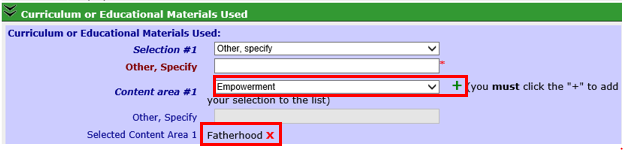
19.4 Other, specify: If you selected Other, specify for Content area, enter the content of the curriculum or educational materials here.
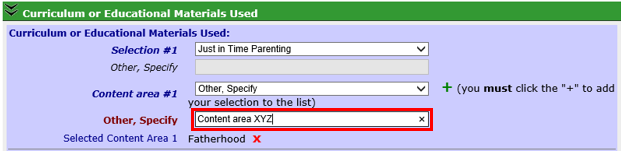
19.5 Curriculum or Educational Materials Used (Describe): Include a brief description of the curriculum used here. For example, “Used ‘What I’ve learned about my baby’ handout from the Partners for a Healthy Baby Curriculum” or “The brain development chart from zerotothree.org.”
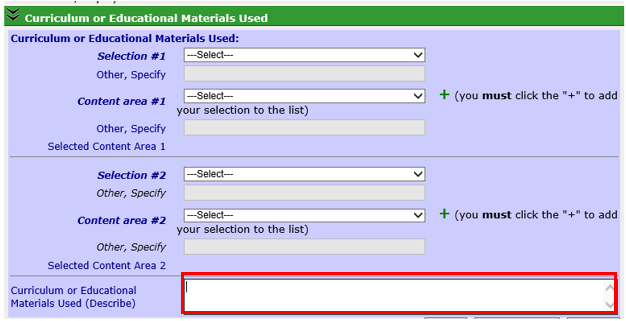
20. The “DCF Report” section is a read-only section that only appears in older home visit records created before the DCF report tab in PDS came into use. This section cannot be edited. Information about a DCF report filing must be entered using the DCF tab. See Creating a DCF Report Record for more information.
However, it is still appropriate to document conversations with participants about DCF reports in the home visit record in a section that is relevant to the discussion. For example, “Mom says she is still really depressed that her Dad called DCF about her. She states that she is trying to not think about it and focus on her baby, but it’s hard not to be sad” is still an appropriate note for the mental health field in the “Social/Emotional Health” section.

21. Document the following information in the “Summary” section.
21.1 Notes (narrative): In the “Summary” section of the first home visit record, Home Visitors must record the discussion with every participant regarding their rights and confidentiality within HFM. This field must also be used to document discussion that don’t fit under specific listed headings, such as Service Level Changes. Check in with your supervisor on how to use this field after the first home visit. You may write a few sentences to summarize the visit overall, highlighting any new information that you learned, especially changes in the participant’s life or the family’s situation.
21.2 New Accomplishments/Strengths Identified: Document any new accomplishments the child/participant/family has made or strengths in the child/participant/family that you observed or the participant identified. These strengths could have been expressed to the participant on this visit or planned to be shared at the next visit.
21.3 New Concerns: Document any new concerns about the child/participant/family that you observed or the participant identified and talked about. These concerns could have been expressed to the participant on this visit or planned to be shared at the next visit.
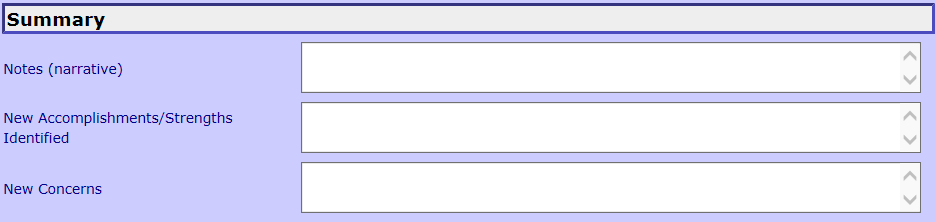
22. Enter the following information in the “Transition Plan Comments” section.
22.1 Comments: Document any discussions with participants about transitioning from the home visiting program and transition planning. Information entered into this field displays in the Transition Plan tab once a plan has been documented. See Documenting a Transition Plan for more information.

23. Document the following information in the “Follow Up” section.
23.1 Date of Next Home Visit: Document the date you and the participant agreed on for the next visit.
23.2 Notes About Next Visit: Document any important information that you want to remember for the next visit such as the time, things you want to follow up on or things that will help you plan for the next visit. For example, “Ask participant how her job interview went.”
23.3 Planned Area of Focus: Document the topic or area that you plan to focus on in the next visit. This should be based on the FGP and/or content/topics discussed at this home visit. For example, “Focus on baby-proofing apartment.”
23.4 Action(s) to be Taken Before Next Visit: Document anything you need to do before the next visit based on the notes and the planned area of focus you just noted such. For example, “Call another agency, gather information about HiSET programs or colleges in the area.”
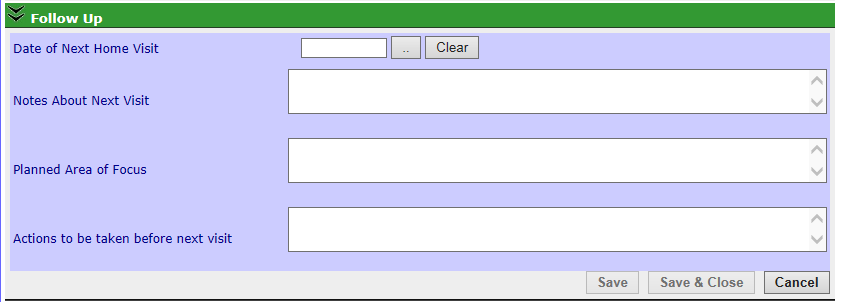
24. Back to Home Visits Page: Select Back to Home Visits Page to return to the Home Visit Workspace.
25. Manage Referrals: Select Manage Referrals to go the referrals workspace. If any referrals were made as a result of discussions with the participant during the home visit, please see the Adding a Referral to a Home Visit section of this manual for more information.

26. Quick View: When in Edit mode, select Quick View to view all data entered in the record.

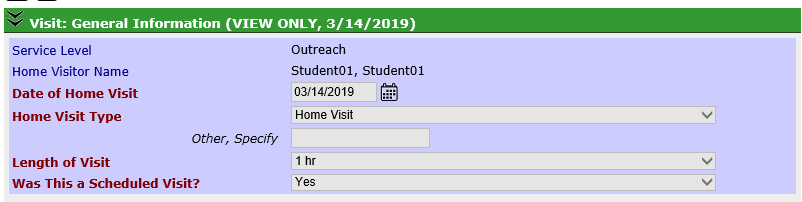
III.Using the Jump To Feature
1. Jump To: Select Jump To button to enter data into tabs outside the home visit while without leaving the home visit record. The Jump To feature allows you to see a summary of important PDS records, their statuses, and upcoming due dates. Below is an example of the Jump To pop-up window for a home visit record.
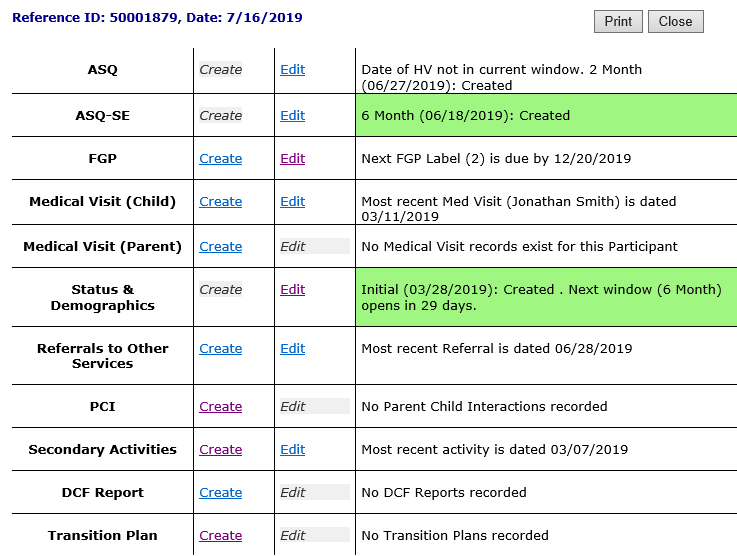
30.1 ASQ: Select Create to create an ASQ record. The button will only be available if the PDS window is currently open for an ASQ. Select Edit to select and change previously documented ASQs. In the case of multiple births, the first child’s ASQ for the given time period can be entered via the Create link in Jump To. Clicking the edit link in Jump To will allow the user to enter subsequent children’s ASQ for the same time period. If the Create button is gray, the comments section displays the date of the most recent ASQ created and the name of the tool.
30.2 ASQ-SE: Select Create to create an ASQ-SE record. The button will only be available if the PDS window is currently open for an ASQ-SE. Select Edit to select and change previously documented ASQ-SEs. In the case of multiple births, the first child’s ASQ-SE for the given time period can be entered via the Create link in Jump To. Clicking the edit link in Jump To will allow the user to enter subsequent children’s ASQ-SEs for the same time period. If the Create button is gray, the comments section displays the date of the most recent ASQ-SE created and the name of the tool.
30.3 FGP: Select Create to create an FGP record. Select Edit to select and change previously documented FGPs. The comments section shows the due date of the next FGP.
30.4 Medical Visit (Child): Select Create to create a Child Medical Visit record. Select Edit to select and change previously documented visits. The comments section shows the date of the most recent child medical visit. In the case of multiple births, the most recently entered visit will display in the comments section.
30.5 Medical Visit (Parent): Select Create to create a Parent Medical Visit record. Select Edit to select and change previously documented visits. The comments section shows the date of the most recent medical visit.
30.6 Status & Demographics: Select Create to create a Parent Status and Demographics record. The button will only be available if the Status and Demographic window is open. Select Edit to select and change previous Status and Demographics. If the Create button is gray, the comments section displays the number of days until the next Status and Demographics window is open.
30.7 Referrals to Other Services: Select Create to document a referral offer. Select Edit to select and change previous referrals. The comments section displays the date of the most recent referral.
30.8 PCI: Select Create to document the completion of a validated PCI Tool with the participant. Select Edit to select and change a previous record of completion of a PCI tool.
30.9 Secondary Activities: Select Create to document the completion of a secondary activity. Select Edit to change a previous secondary.
30.10 DCF Report: Select Create to document if a DCF Report has been filed on behalf of the participant or participant child. Select Edit to select and change previous documentation of a DCF Report.
30.11 Transition Plan: Select Create to document the date a Transition Plan was started with a participant. Select Edit to select and change documentation of a plan.
31. Close: Select to close the Jump To pop-up screen.
32. Print: Select to print the Jump To pop-up screen.

33. Spell Check: Select to check the spelling of text entered on this page.
34. Print: Select to print the Home Visit record. Information must be saved before using this feature.

35. Ready for Review: Select to indicate that the information on the record is complete and ready for a supervisor or coordinator to review.

Creating a Home Visit Record (Sept 2019)
©2019 MA Children's Trust