

CREATING AN IMMUNIZATION RECORD
How to use this PDS section: For each target child, document all immunizations that are required by the Massachusetts Department of Public Health for entry into Pre-School/Childcare Centers. Required immunizations should be documented in PDS whether the immunization is received on time, received late, missed, or declined. Additional immunizations that are not required, such as flu shots, should not be entered into PDS as an immunization record. Discussions about all immunizations, including those that are not required, should be documented in the home visit record. See Creating a Home Visit Record for more information. If a participant has multiple births for one pregnancy, e.g. twins, then staff must create a separate immunization record for each child. All immunizations must be linked to a child medical visit. See the Creating a Child Medical Visit section of this manual for information about creating a child medical visit record.
Why this information is important: Documenting immunizations helps home visitors keep track of the progress a child has made toward becoming immunized.
HFM policies related to this PDS section: Health Care Access Policy
Step-by-Step Instructions
Fields with an asterisk (*) are required.
1. On the participant's profile page, find the child for whom you want to create an immunization record and click Edit.
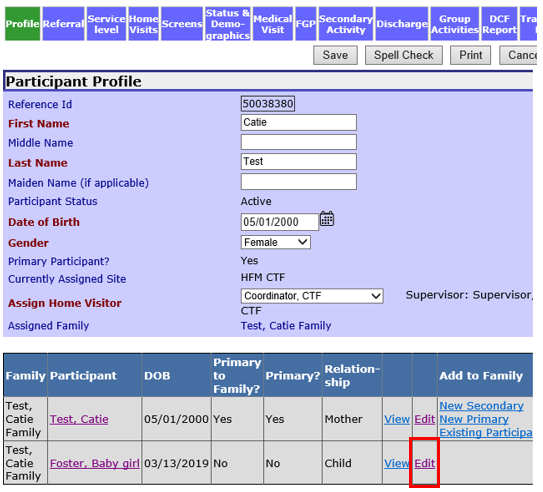
2. Click the Child Medical Visit tab at the top of the screen.
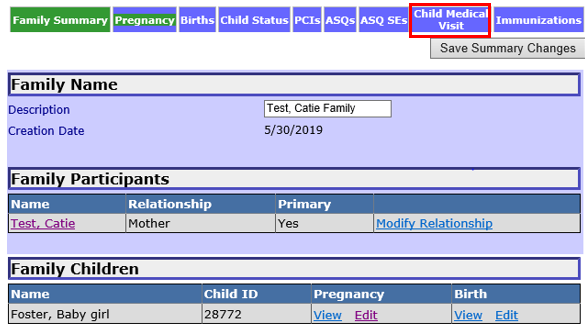
3. In the “Medical Visit History” section you will see the child's name, the medical visit type, and the date of the visit. Find the medical visit to which you would like to add immunizations and click Edit.

4. You are now in the child's medical visit record. If immunizations have already been added to this medical visit you will see them in the “Immunizations” section of the Medical Visit Information page.
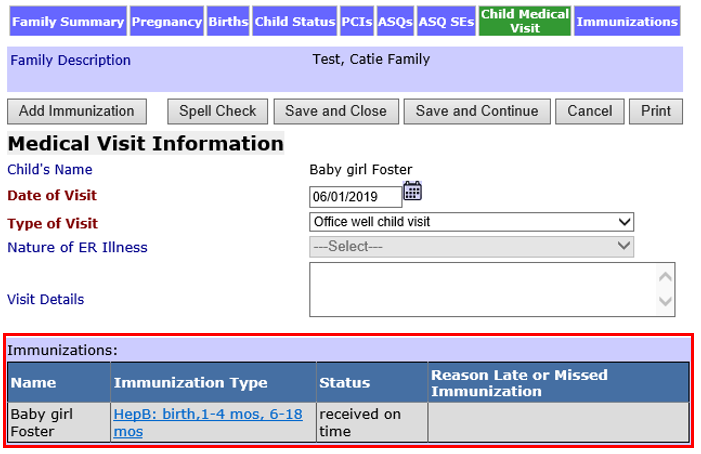
5. To add an immunization to this medical visit, click Add Immunization at the top of the form.
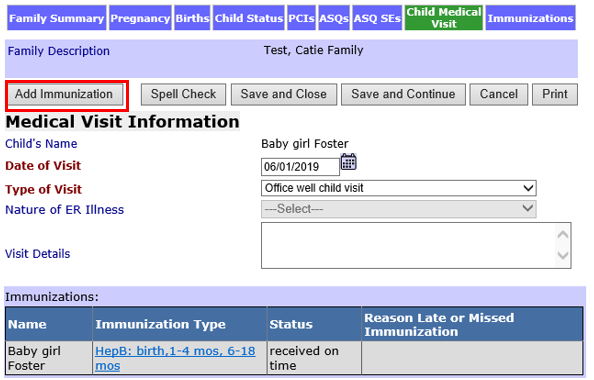
5.1 If the child received multiple vaccines at the same visit, enter each immunization separately. If a child received a combination vaccine, enter each immunization included in the vaccine separately. For example, if a child receives a ProQuad vaccine, which combines MMR and Varicella immunizations, you will create separate immunization records for the MMR and Varicella immunizations.
6. Enter immunization information in the “Immunization Details” section.
6.1 Type of Immunization: Select the immunization the child received from the dropdown menu. If documenting a missed or declined immunization, select the immunization the child was scheduled to receive. You cannot select an immunization more times than the required doses. For example, HepB cannot be selected more than 3 times.
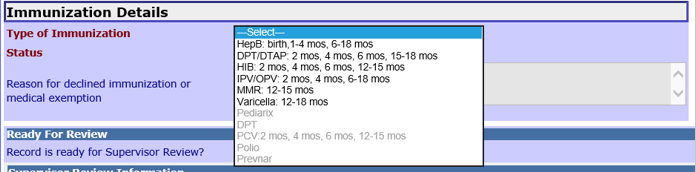
6.2. Status: Select the appropriate status of the immunization from the dropdown menu

6.3. Reason for declined immunization or medical exemption: Enter the reason why the parent declined the immunization or for a medical exemption. For example, “MOB is worried that there is lead in the DTAP vaccine. She does not want child to receive it.” or “Child unable to receive vaccine because of a documented allergy to its ingredients.”

7. Spell Check: Select the to check the spelling of text entered on this page.
8. Save and Close: Select to return to the child medical visits workspace.
9. Save: Select the to save the information and return to the child medical visit record. You may enter multiple immunizations without leaving the medical visit page by selecting Save.
1.0. Cancel: Select to return to the medical visit workspace without saving immunization information.
11. Print: Select to print the immunizations entered for the child. Information must be saved before using this feature.
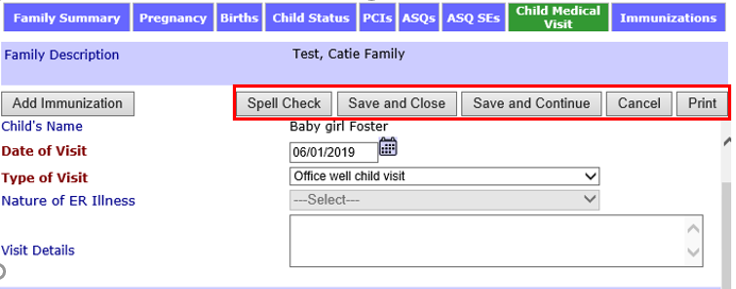
12. Ready for Review: Select to indicate that the information on the record is complete and ready for a supervisor or coordinator to review.

13.Supervisor Review Information: If a supervisor makes comments on the record, comments will appear in the Supervisor Review Information section.
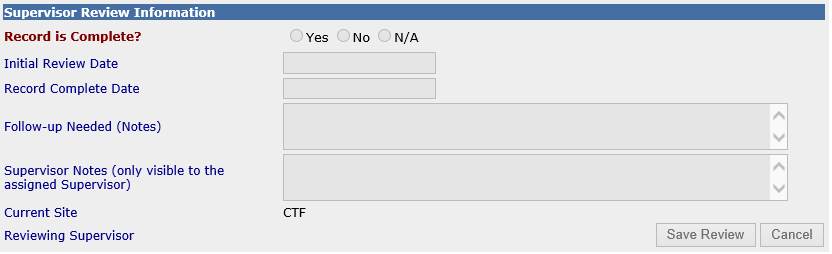
Creating an Immunization Record (Sept 2019)
©2019 MA Children's Trust