

CREATING A CHILD MEDICAL VISIT
How to use this PDS section: Each time a participant reports any type of medical visit for a target child, staff must document the visit in this section of PDS. If there are multiple births for one pregnancy, e.g. twins, then medical visits must be created for each child.
Why this information is important: Supporting access to health care resources, promoting consistent preventative health care, and encouraging healthy habits are an essential part of HFM service delivery.
HFM policies related to this PDS section: Health Care Access Policy
Step-by-Step Instructions
Fields with an asterisk (*) are required.
1. Go to the Participant Profile page for the child’s parent. On the participant's profile page under the Family section, find the child for whom you want to create a medical visit and click Edit.
Alternatively, see the Creating a Home Visit Record section of the PDS manual for instructions on navigating to the Child Medical Visit page using the Jump To feature in the home visit record.
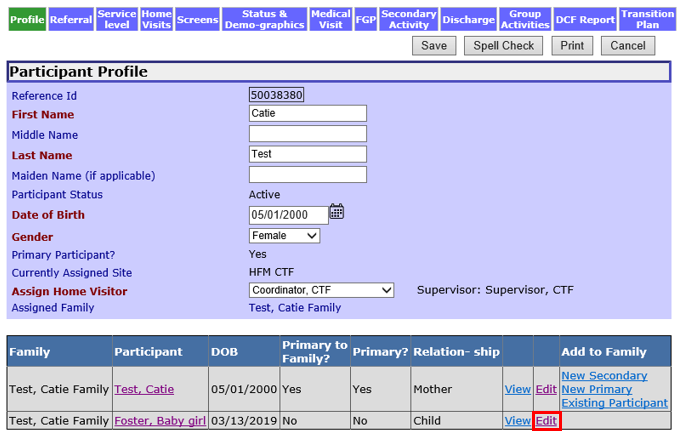
2. You are now on the Family Summary page. Click the Child Medical Visits tab at the top of the screen.
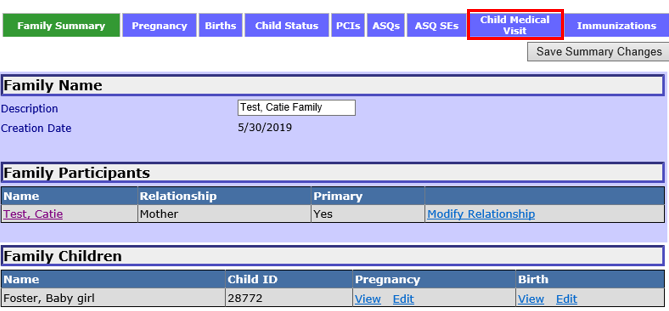
3. Under the “Family Children” section you will see the child's name. Click Create New Medical Visit Record.
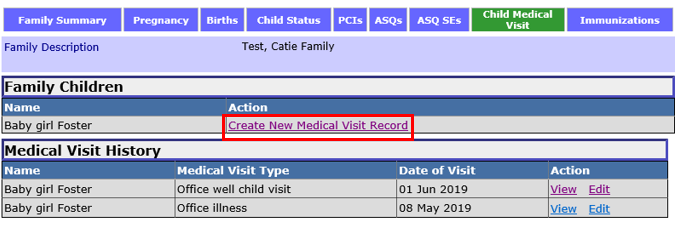
4. Enter information about the medical visit in the “Medical Visit Information” section.
4.1. Child's Name: The child's name will auto-populate here.
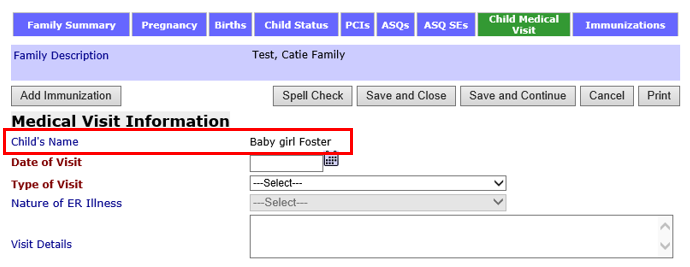
4.2. * Date of Visit: Enter the date the child's medical visit occurred. Only medical visits that have happened should be documented in PDS. The date of medical visit must be equal to or before the date of data entry.
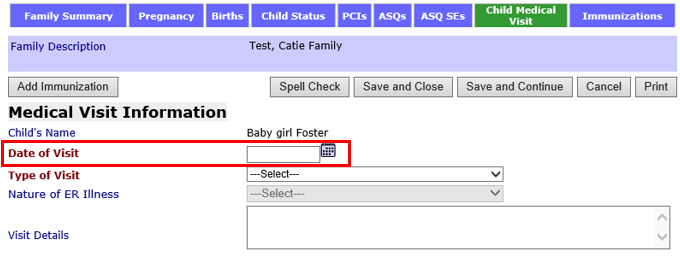
4.3. * Type of Visit: Select the type of visit that occurred from the dropdown menu. Two medical visits cannot be entered for the same day unless they have different visit types.
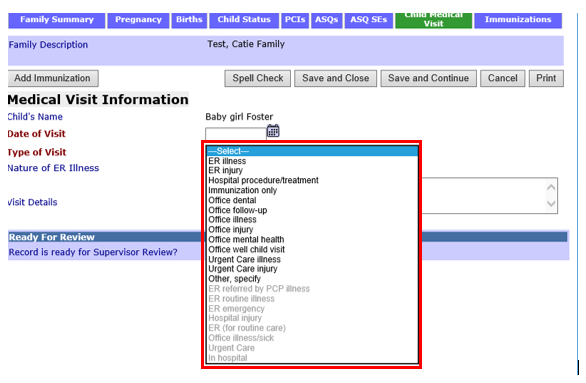
4.4 * Nature of ER Illness (required if ER Illness is selected as Type of Visit):
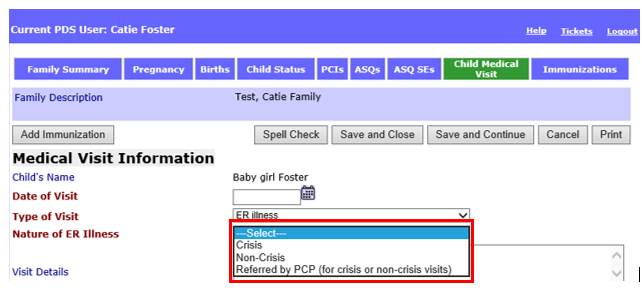
4.5. Visit Details: Enter any information you obtained about what took place during the medical visit such as the reason for visit (e.g. the child had a fever of 102 degrees).
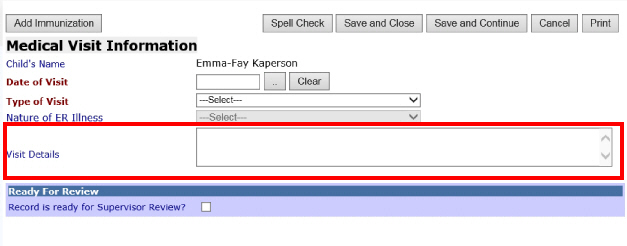
4.6. Add Immunization: If the child received or was offered immunizations at this medical visit, see Creating an Immunization Record for documentation instructions.
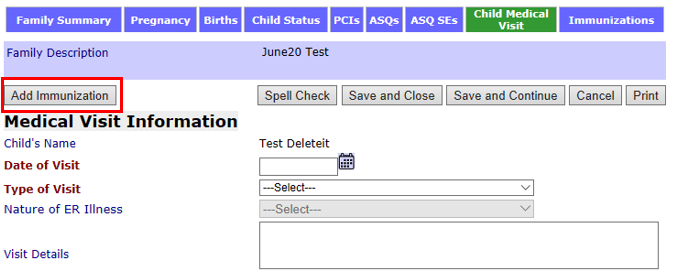
5. Spell Check: Select to check the spelling of text entered on this page.
6. Save and Close: Select to save the information and return to the Child Medical Visit page.
7. Save and continue: Select to save the information and return to the child medical visit record.
8. Cancel: Select to return to the Child Medical Visit page.
9. Print: Select to print the Medical Visit record. Information must be saved before using this feature.
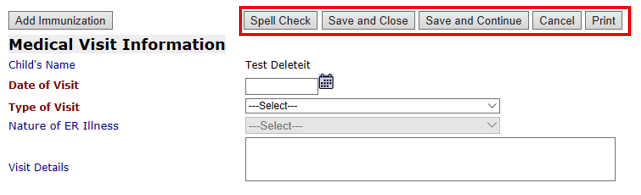
10. Ready for Supervisor Review: Check Record is ready for Supervisor Review? when the Child Medical Visit record is ready for review.

11. Supervisor Review Information: If a supervisor makes comments on the record, comments will appear in the “Supervisor Review Information” section.
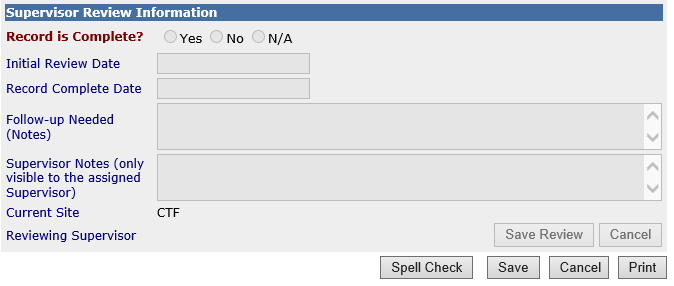
Creating a Child Medical Visit (Sept 2019)
©2019 MA Children's Trust