

CREATING AN ASQ-SE RECORD
How to use this PDS section: Use PDS to document every required Ages and Stages Questionnaire Social-Emotional (ASQ-SE) with active families based on the age of their child. If there are multiple births for one pregnancy e.g. twins, triplets, etc. an ASQ-SE must be created for each child. If the program does not complete the ASQ-SE tool with a family for any reason, for example the child is involved in Early Intervention (EI) services or missed visits in the window, the program must create an ASQ-SE record in PDS as a place holder, leave the date of questionnaire blank and score at “select” and note the reason why the tool was missed in the notes field. When there are two primary participants, HFM staff work with participants to determine if each participant will complete their own ASQ-SE with their child(ren) or if they will complete one ASQ-SE. If each primary participant decides to complete a screen, only one score may be entered into the ASQ-SE section of PDS.
Why this information is important: The ASQ-SE is a tool used to screen children for developmental delays and promote healthy social emotional development.
HFM policies related to this PDS section: Screening for Healthy Child Development
Step-by-Step Instructions
Fields with an asterisk (*) are required.
1. On the participant’s profile page, under the “Participant’s Family” section, find the child for whom you want to complete an ASQ-SE record. Click Edit.
See the Creating a Home Visit Record section of the PDS manual for instructions on navigating to the ASQ-SE page using the Jump To feature in the home visit record.
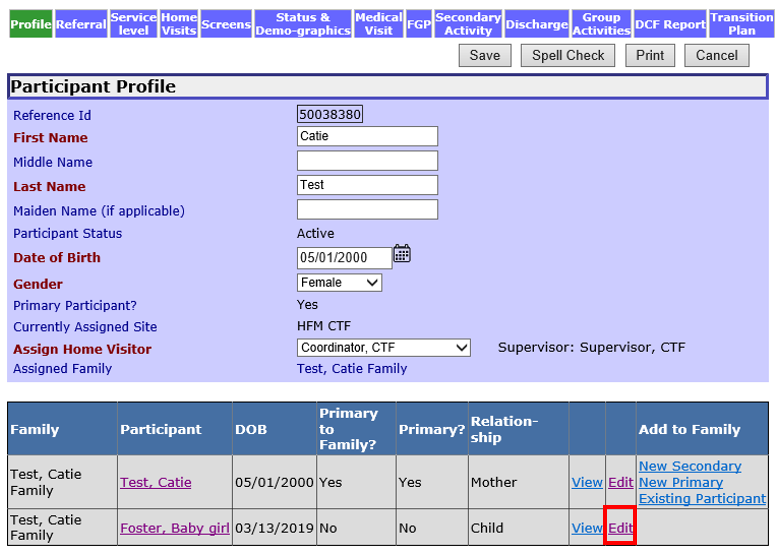
2. Click the ASQ-SE tab at the top of the screen.
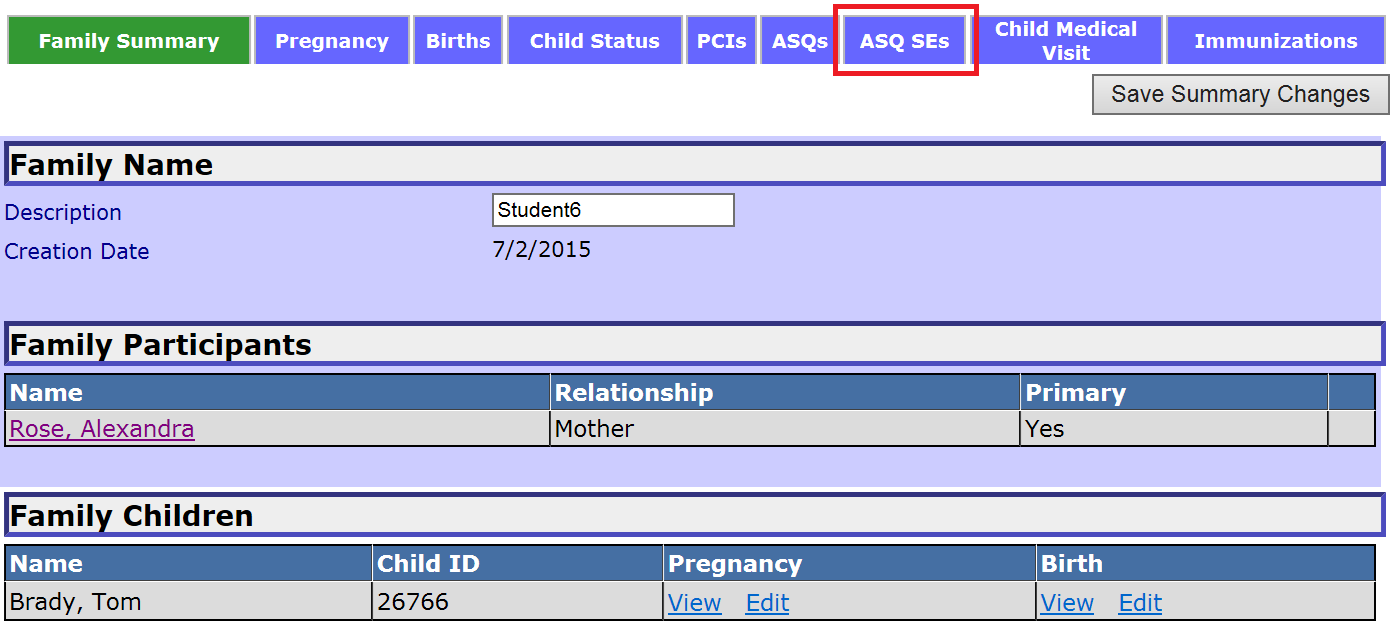
You are now on the ASQ-SE page. Valid timeframes to complete ASQ-SEs will be preloaded into this page based on the child date of birth and gestational age entered in the child’s birth record. Select the appropriate row based on the child’s age and click Create. PDS will only allow you to create ASQ-SE records during the time frame between the window start and window end dates. Open window start and end dates appear in green.
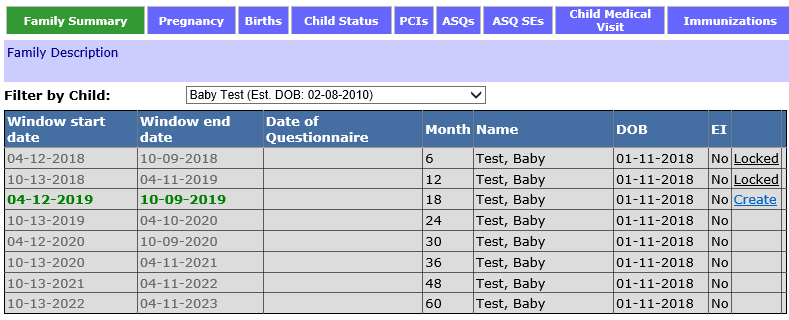
3.1 Locked means that the ASQ-SE window was missed and no information was entered in the ASQ-SE record for that window.
3.2 For families with more than one child, each child’s ASQ-SEs will appear on the ASQ-SEs screen. You can filter ASQ-SEs by selecting the child’s name from the dropdown menu.

4. To create an ASQ-SE record, click Create next to the open ASQ-SE window.
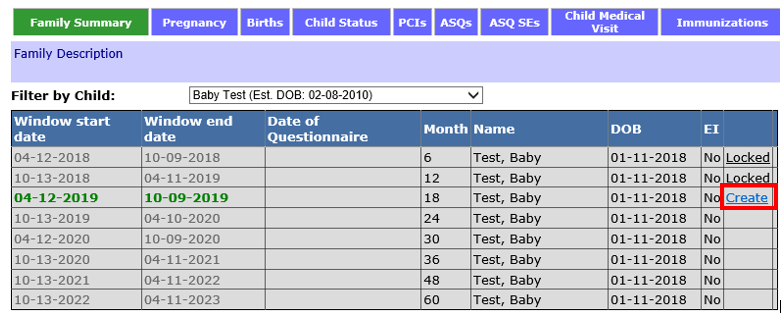
5. On the ASQ-SE Questionnaire page, document the following in the “General Information” section:
5.1. Child's Name: The child’s name will auto-populate here.
5.2 Month of Questionnaire: The appropriate ASQ-SE will auto-populate based on the child’s age.
5.3 Date of Questionnaire: Document the date the ASQ-SE was completed with the family. Do not enter the date the ASQ-SE is entered in PDS. The date cannot be a date in the future.

5.4 ASQ-SE Score: Document the total score as identified on the ASQ-SE score sheet. If scores indicate need for a referral to Early Intervention or Special Education, document details of the referral in the Home Visit Referral section of PDS. See Adding a Referral to a Home Visit Record for more information. See the Brooks Ages and Stages forms and manual for more information on ASQ-SE scoring thresholds.
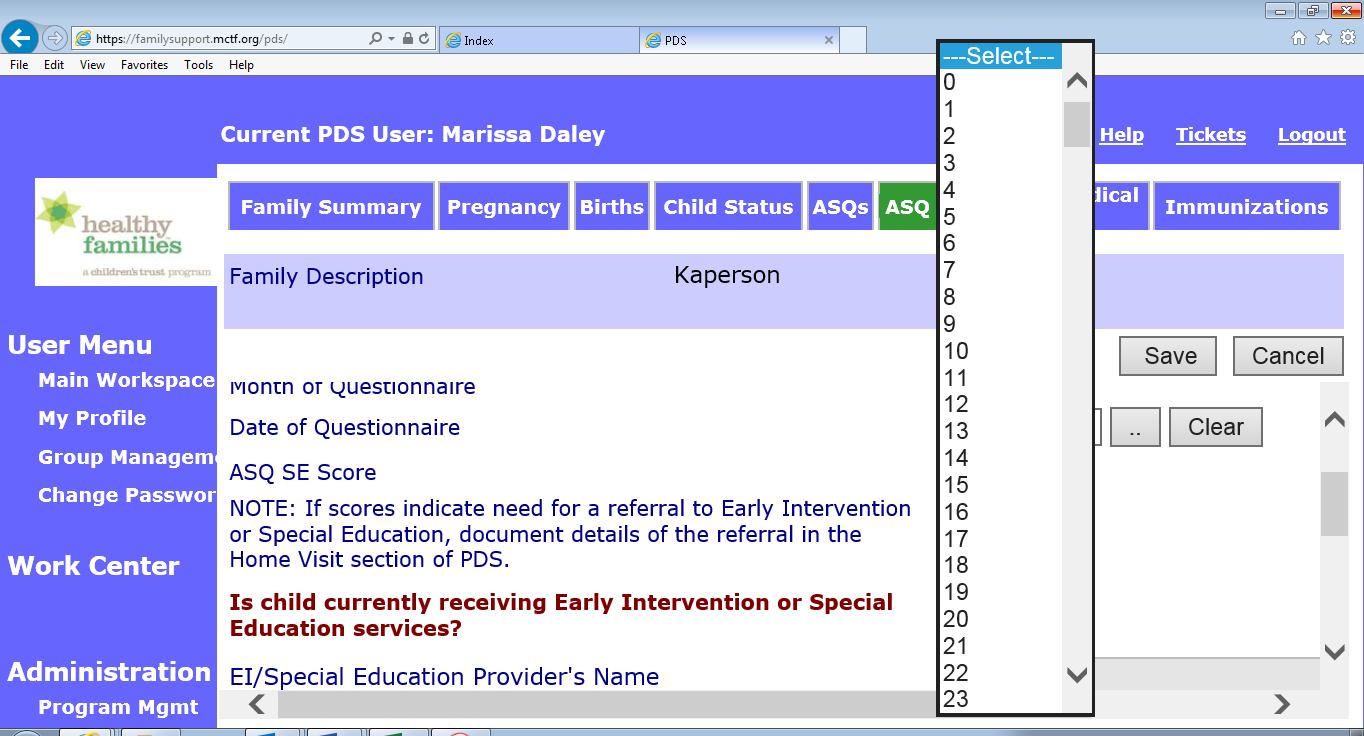
6. Enter information about Early Intervention or Special Education services.
6.1 *Is the child receiving Early Intervention or Special Education services? Select from the drop down menu:
6.2 * EI/Special Education Provider’s Name: Enter the name of the EI/Special Education Provider here. This can be the name of an organization, “Criterion”, or the name of an individual, “Mary Thompson.” This field is required if child is currently receiving EI or Special Education Services.
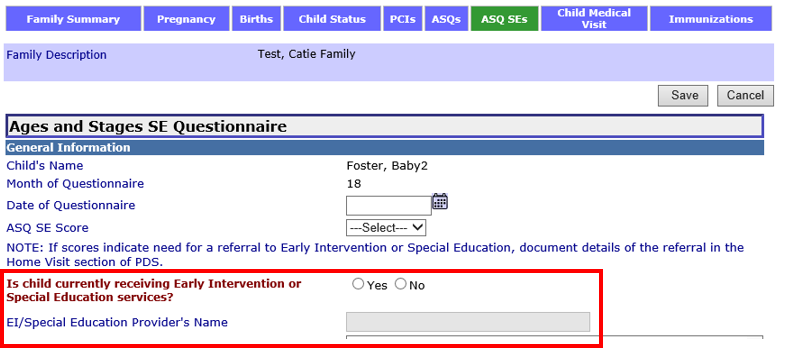
7. Notes: Document information about the ASQ-SE here. For example, “MOB received an important call during one visit, so ASQ-SE completed across two different visits in September.”

8. If ASE-SE score is not completed, document the reason here: Enter a reason if the ASQ-SE was not completed or was not completed within the valid window.
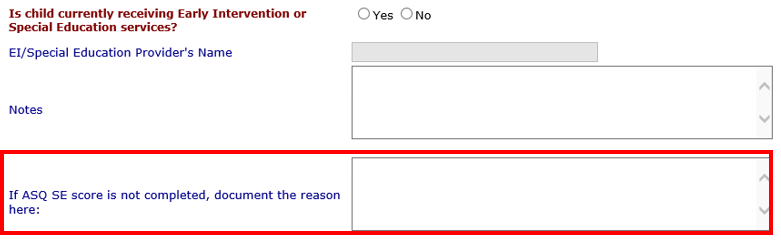
9. Save: Select to save the information and return to the ASQ-SE window table.
10. Cancel: Select to return to the ASQ-SE window table without saving.

11. Ready for Review: Select to indicate that the information on the record is complete and ready for a supervisor or coordinator to review.
![]()
12. Supervisor Review Information: If a supervisor makes comments on the record, comments will appear in the Supervisor Review Information section.
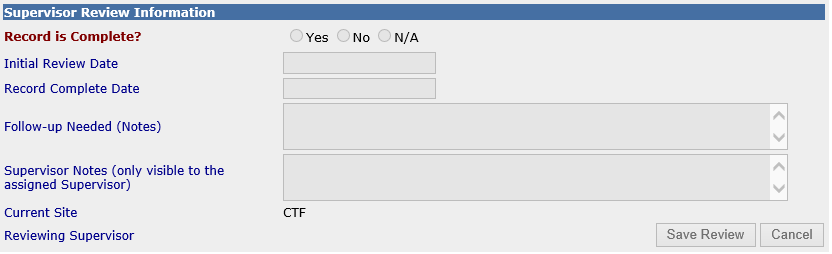
Creating an ASQ-SE record (Sept 2019)
©2019 MA Children's Trust