

SCREENS
How to use this PDS section: The screens section of PDS 1) shows the results of mental health and safety data entered through PDS Online Forms and 2) is where home visitors document the results of the tobacco use screen. Screenings can be done any time during a status window and as often as needed even if that window is closed. The numbers listed after the Tobacco Screen (i.e. PPF XX) refer to the question in the Healthy Families Family Profile Postpartum form (PPF), Pregnancy form (PREG) and Six Month Update (Six Mo) that corresponds to the information to be entered into PDS. See Online Forms for instructions on completing mental health and safety screens through PDS Online Forms.
Why this information is important: Documenting screening results helps home visitors and supervisors assess a family’s needs and identify areas where additional supports and referrals may be needed.
HFM policies related to this PDS section: Standardized Assessment and Information Gathering Policy
There are two sets of instructions in this manual section.
I. Viewing Screening Results
II. Entering Tobacco User Screening Results
Step-by-Step Instructions
Fields with an asterisk (*) are required.
I. Viewing Screen Results
1. On the participant’s Profile page, click Screens at the top of the screen.

2. You will see the participant’s screening history in the “Screening Forms History” section. This table displays status window information as well as the name, outcome and date screens were completed. Y indicates the result of the screen was positive, N indicates it was negative, I indicates Incomplete, D indicates declined and Y-I indicates the result of the screen was positive, but the form wasn’t completed.
2.1 Screens that were completed during an open status window will appear in yellow.

2.2 Screens that were completed outside of a status window will appear in green. These screens appear below the open status window. In the example below, the status window closed on June 4, 2019. The Tobacco, Mental Health, and Safety in Relationships screens were not completed until July 23, 2019. Therefore, the results of these screens appear in green.
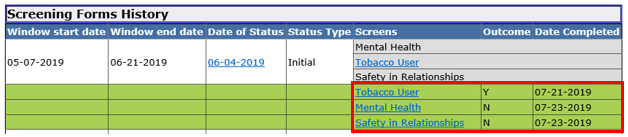
2.4 Screens that have not been completed appear in gray.

3. To view completed screens that were completed through an online form, click on the screen name and an image of the online form will appear in a separate window. In the example below, the user is reviewing a participant’s mental health screen.

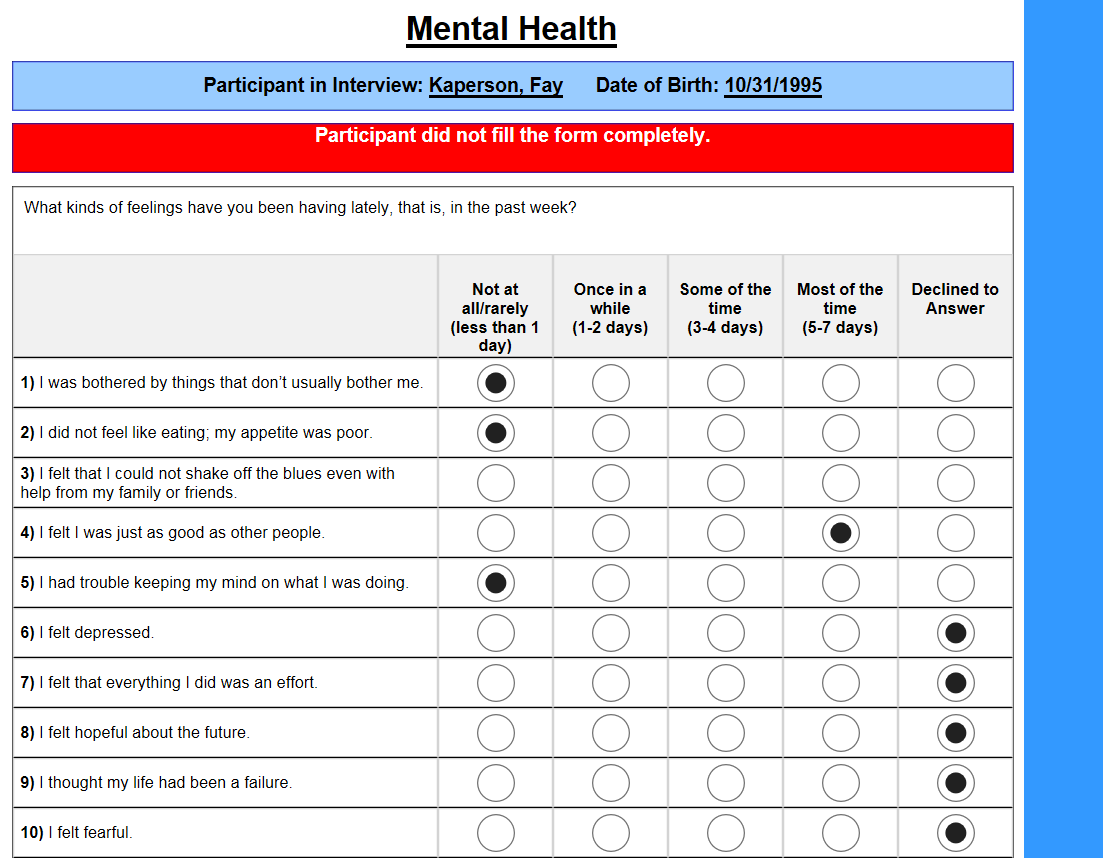
4. To view completed Tobacco User screens, click Tobacco User. The results of the screen will appear above the “Screening Forms History” section.
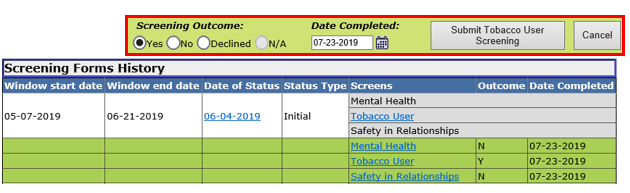
II. Entering Tobacco User Screen Results
1. Click Tobacco User in the status period where you want to enter Tobacco User Screen results.

A pop-up box will appear above the “Screening Forms History” section.

2.1 Enter the result of the Tobacco Screen (PPF 67, PREG 41, Six Mo 22)
2.1 Enter the Date the Tobacco Screen was completed. The date cannot be in the future.

2.2 Click the Submit Tobacco User Screening button to save the information or Cancel to return to the “Screening Forms History” section.
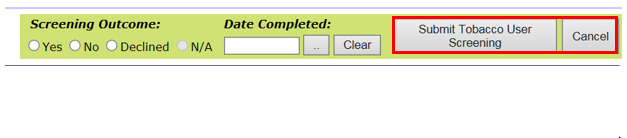
Screens (Sept 2019)
©2019 MA Children's Trust