

CREATING A PREGNANCY RECORD
How to use this PDS section: Every primary participant in the home visiting program, including fathers, must have a pregnancy record to document the prenatal experience regardless of the participant’s status at referral as prenatal or postpartum. Pregnancy records for fathers should reflect aspects of the pregnancy related to his knowledge and do not jeopardize the confidentiality of the mother’s medical record. Pregnancy records should only be completed for target children. Some of this information is obtained through the completion of the Family Profile and Six Month Update Tool. Please see the key after questions to determine which tool question the information is obtained from.
Why this information is important: Keeping accurate information about pregnancies helps home visitors partner with parents to identify needed referrals, curricula and inform goal setting to and best support parents to prepare for the birth of a child.
HFM policies related to this PDS section: Eligibility Policy, Health Care Access Policy, Home Visiting Policy and Standardized Assessment Policy
Step-by-Step Instructions
Fields with an asterisk (*) are required.
1. Go to the participant’s record. On the Profile page, click Edit to access the family record of the participant you want to create a pregnancy for.
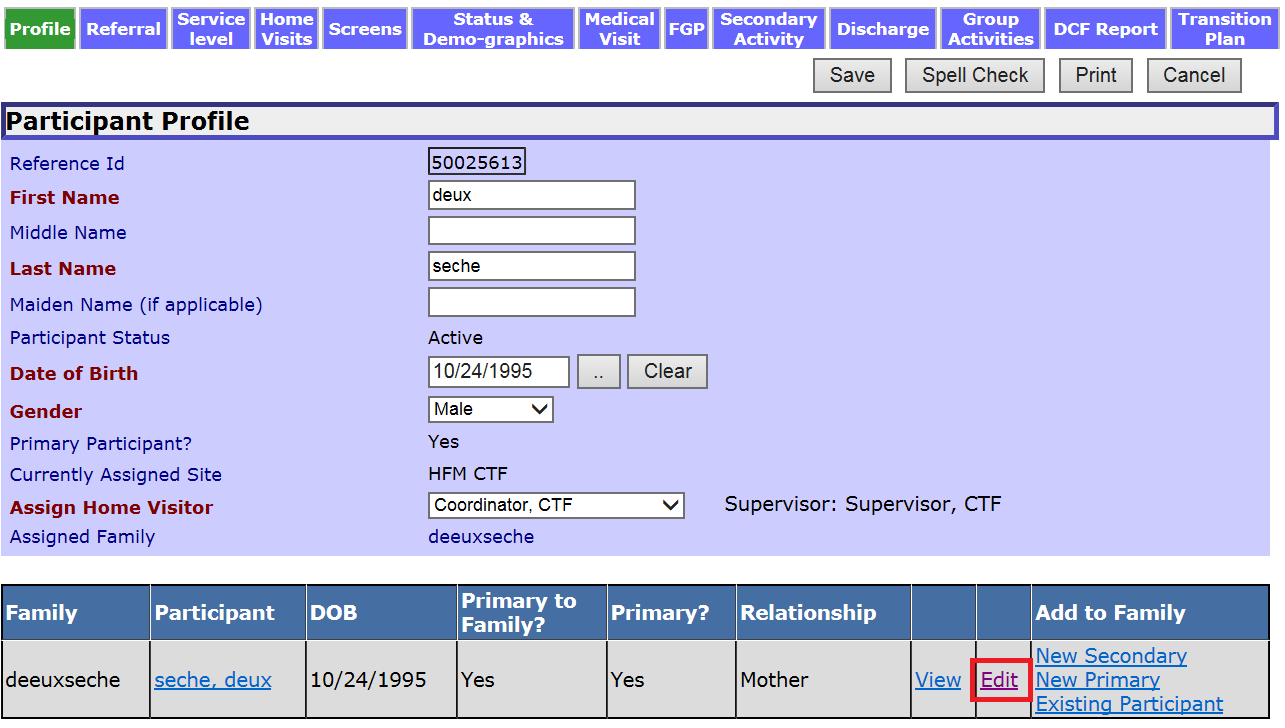
2. You should see the family name, all family participants, and children. Click on “Pregnancy” at the top of the page.
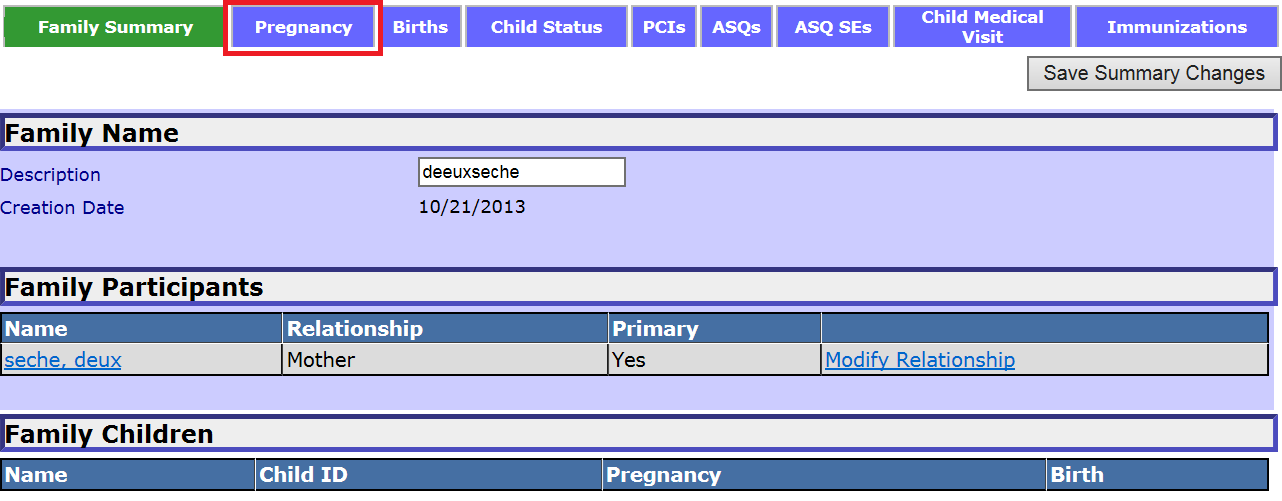
3. Click Create Pregnancy Record to create a new pregnancy record.
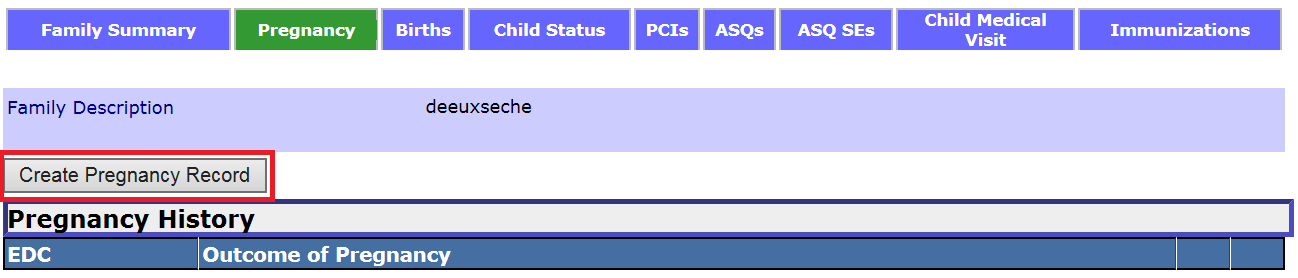
4. In the “General Information” section complete the following information:
4.1 EDC/Estimated Date of Birth: Field prepopulates based on information entered on participant Referral page.
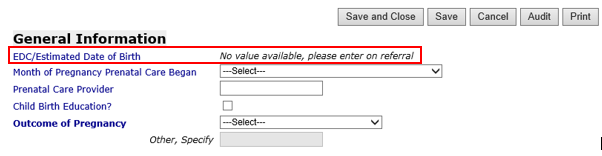
4.2 Month of Pregnancy Prenatal Care Began (Preg 16, PPF 12):
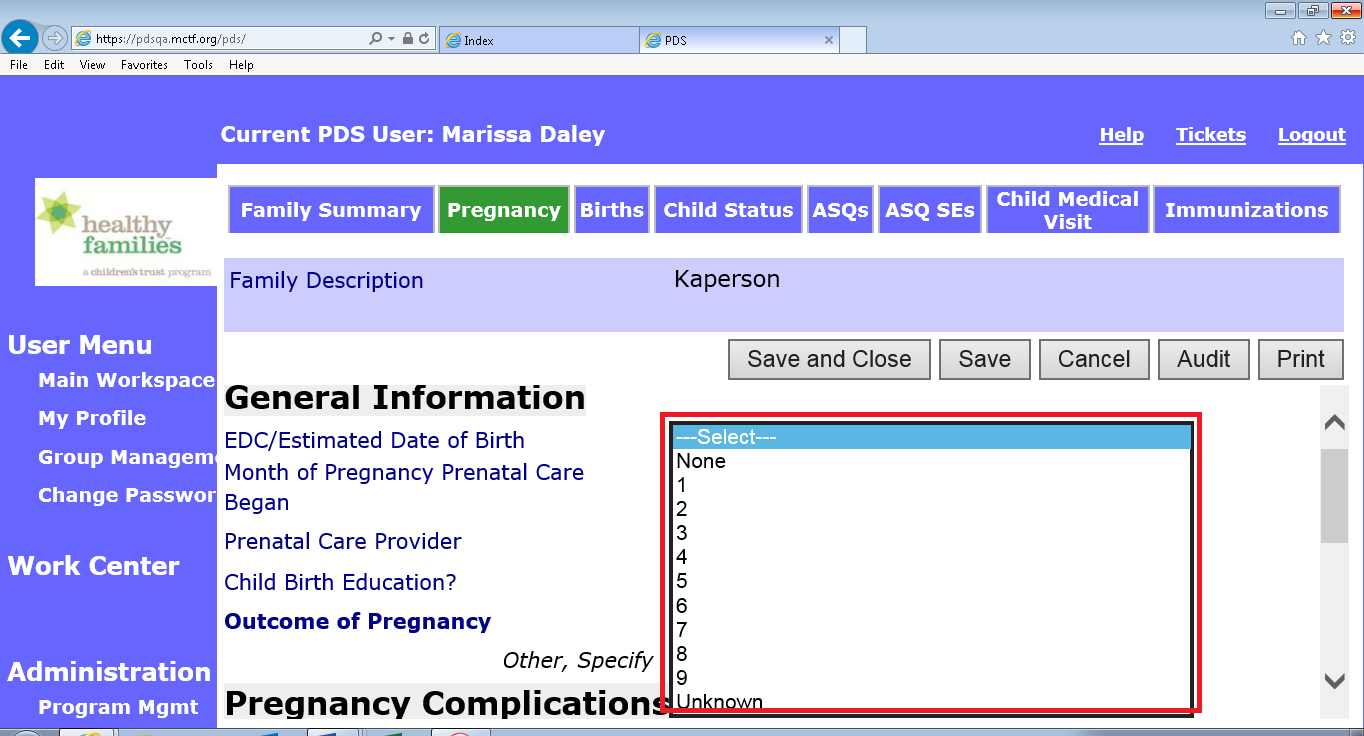
4.3 Prenatal Care Provider: Enter the name of the prenatal care provider or practice. For example, enter either Dr. Elwell or Family Health Center of Worcester (Preg 15, PPF 12).
4.4 Child Birth Education? Check the box provided if the participant received some type of childbirth education (Preg 19, PPF 14).
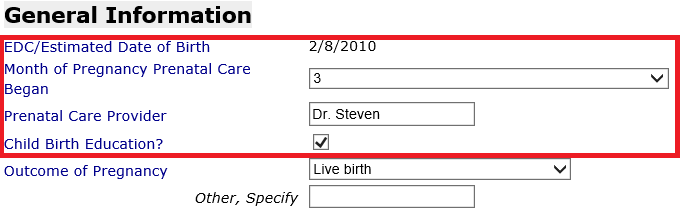
4.5 Outcome of Pregnancy: Select the option that best describes the outcome of the pregnancy. This field is not completed until the end of the pregnancy and should remain at Select until the pregnancy outcome is known.
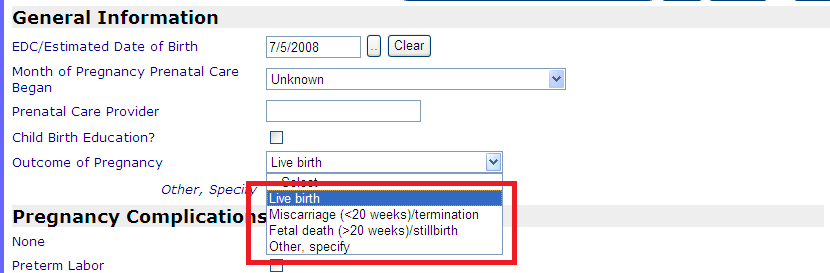
4.6 Other, specify: If you selected Other, specify in Outcome of Pregnancy, enter the other pregnancy outcome. This field is required only if you selected Other, specify.
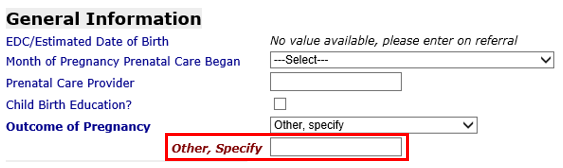
5. In the “Pregnancy Complications” section check the box next to the complication(s) the mother experienced during pregnancy (PREG 14, PPF 13):
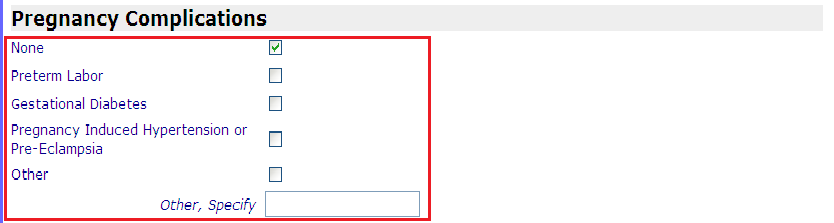
6. Save and Create Birth Record: If you selected Live Birth in the Outcome of Pregnancy drop down menu, select to save pregnancy record and create birth record.
7. Save: Select to save the information and continue editing the pregnancy record.
8. Cancel: Select to return to the Family Summary Page without saving.
9. Audit: Select to call up a pop-up screen that summarizes all audited fields not completed. Users may print this pop-up screen to help them gather needed information to complete the form.
Example of audit summary:
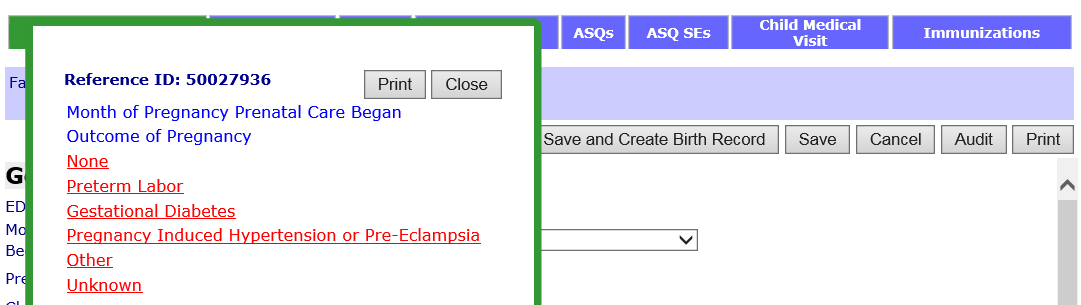
Audited fields left at select will be highlighted in yellow so the user may go in and provide responses to all questions prior to submitting the record for review.
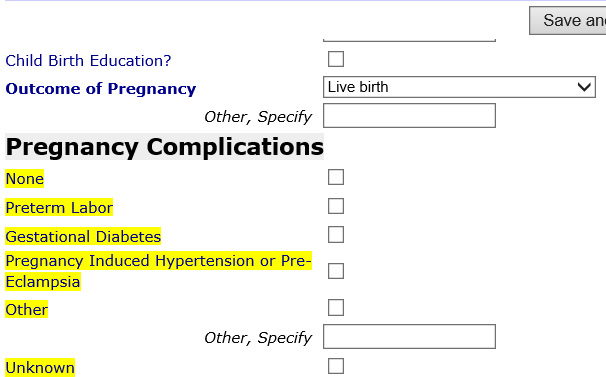
10. Print: Select the “Print” button to print the pregnancy record information. Information must be saved before using this feature.
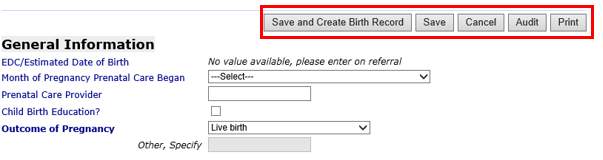
11. Ready for Review: Select to indicate that the information on the record is complete and ready for a supervisor or coordinator to review.
![]()
Creating a Pregnancy Record (Sept 2019)
©2019 MA Children's Trust