

USING THE CONTACT LOG
How to use this PDS section:
Before making first contact & during first contact with participant: After a program receives a referral for a new participant, staff may need to make several attempts to contact that participant before successfully locating him/her. These attempts to contact the participant as well as the first successful contact must be documented in the Contact Log. Once you have made first contact (i.e. you speak with the participant for the first time over the phone or in person) the date and outcome of first contact must be entered on the referral page. See Creating a Referral to document the date and outcome of the first contact made with participants.
Do not use the Contact Log after making first contact with a participant. After you make contact directly with a participant, all subsequent contacts and attempted contacts must be recorded as Secondary Activities or Home Visits. See Creating a Secondary Activity and Creating a Home Visit for more information.
Why this information is important: Programs spend time and effort attempting to reach new participants. Documenting each attempt in the contact log helps HFM programs track referrals into the program.
HFM policies related to this section: Service Level and Creative Outreach Policy
Step-by-Step Instructions
Fields marked with an asterisk (*) are required.
1. The participant’s Contact Log is connected to his/her referral to the HFM program. In the participant's record, click on the “Referral” tab at the top of the screen.
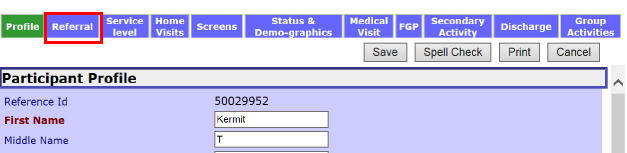
2. You should now see the participant’s referral history. Click This Referral's Contact Log to access the Contact Log.
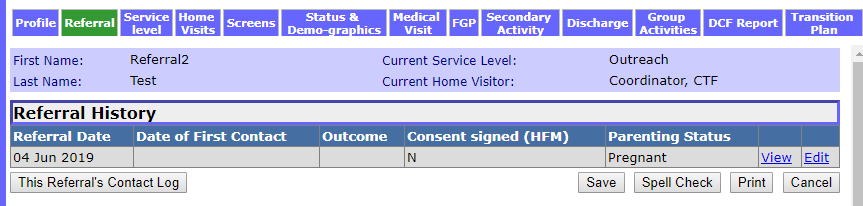
2.1 If the participant's record contains more than one referral, make sure you enter the Contact Log record in the most recent referral in the referral history. Click Edit next to the appropriate referral.

2.2 To verify that you are entering the Contact Log record in the correct referral, make sure that the Referral Date in the “Current Referral” section matches the most recent Referral Date in the “Referral History” section. In the example below, the user has verified that she is entering a Contact Log entry for the most recent referral from August 1, 2019.
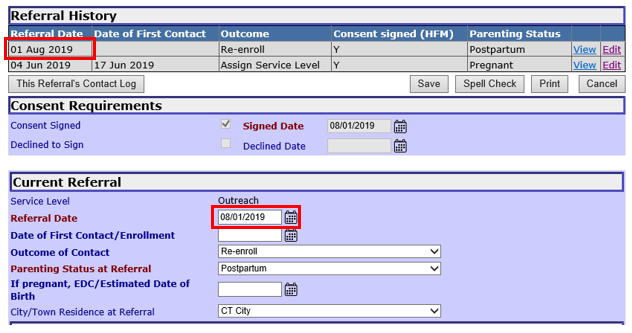
3. Click on Create New Contact Log Entry.
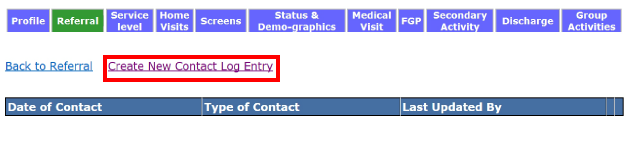
4. Enter the following information under the “Enter Contact Log Details” section.
4.1. *Date of Contact: Select the date you made contact or the attempted contact.
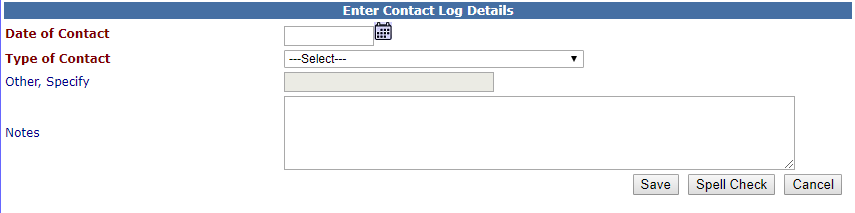
4.2. *Type of Contact: Select the option that best describes the contact attempted or completed:
Mailings: Any letter or materials mailed to the participant.
Attempted home visit: An attempt to visit the participant at his/her home that was not planned in advance with the participant (a “drop-by”) that does not result in a completed home visit.
Telephone call: A telephone call in which you make voice to voice contact with participant. A telephone call always indicates that you have made first contact with the participant; a contact log should never contain more than one “telephone call”.
Attempted phone call: An attempt to call the participant that resulted in the home visitor leaving a voicemail message for the participant or conversations with other family members; a participant attempting to call the home visitor that resulted in leaving a voicemail.
Email: An email communication to or from a participant.
Text/Instant Message: A text or instant message to or from a participant. This message can be generated by a cell phone or computer program.
Call/contact to staff outside this program: Any call or contact with another agency that is not a health care provider, regarding the participant or participant's family.
Conference/meeting with staff outside this program: Any face-to-face contact with another agency regarding the participant or participant's family. For example, a call to the agency that referred the participant to confirm the participant's contact information.
Contact with health care provider: Any contact with a health care provider regarding the participant or participant's family.
HV Rescheduled Visit: The home visitor rescheduled a home visit with the participant. Complete section Reason for Missed Scheduled Visit.
HV Cancelled Visit: The home visitor cancelled a home visit with a participant. Complete section Reason for Missed Scheduled Visit.
Pt rescheduled visit: Before missing a visit, the participant contacted the program and rescheduled a home visit. Complete section Reason for Missing Scheduled Visit.
Pt cancelled visit: Before the visit, the participant contacted the program and cancelled a home visit. Complete section Reason for Missing Scheduled Visit.
Pt no show: The participant did not show up for a home visit and did not call to reschedule the home visit prior to the home visitor's arrival. Complete Reason for Missed Scheduled Visit.
Contact with IH-CBT Provider: Any communication (i.e. phone, email or text) with a Moving Beyond Clinician regarding the participant or participant's family.
Other, specify: Select if none of the above options describe the type of contact or attempted contact. Complete the Other, specify text field.
Inactive fields: Clinician: Contacted participant, Clinician: Program met with participant, and Clinician: Consulted with HV/Supervisor are no longer active items that can be selected.
4.3. Other, Specify: If you chose Other, specify as the type of contact, describe the nature of the contact type you completed.
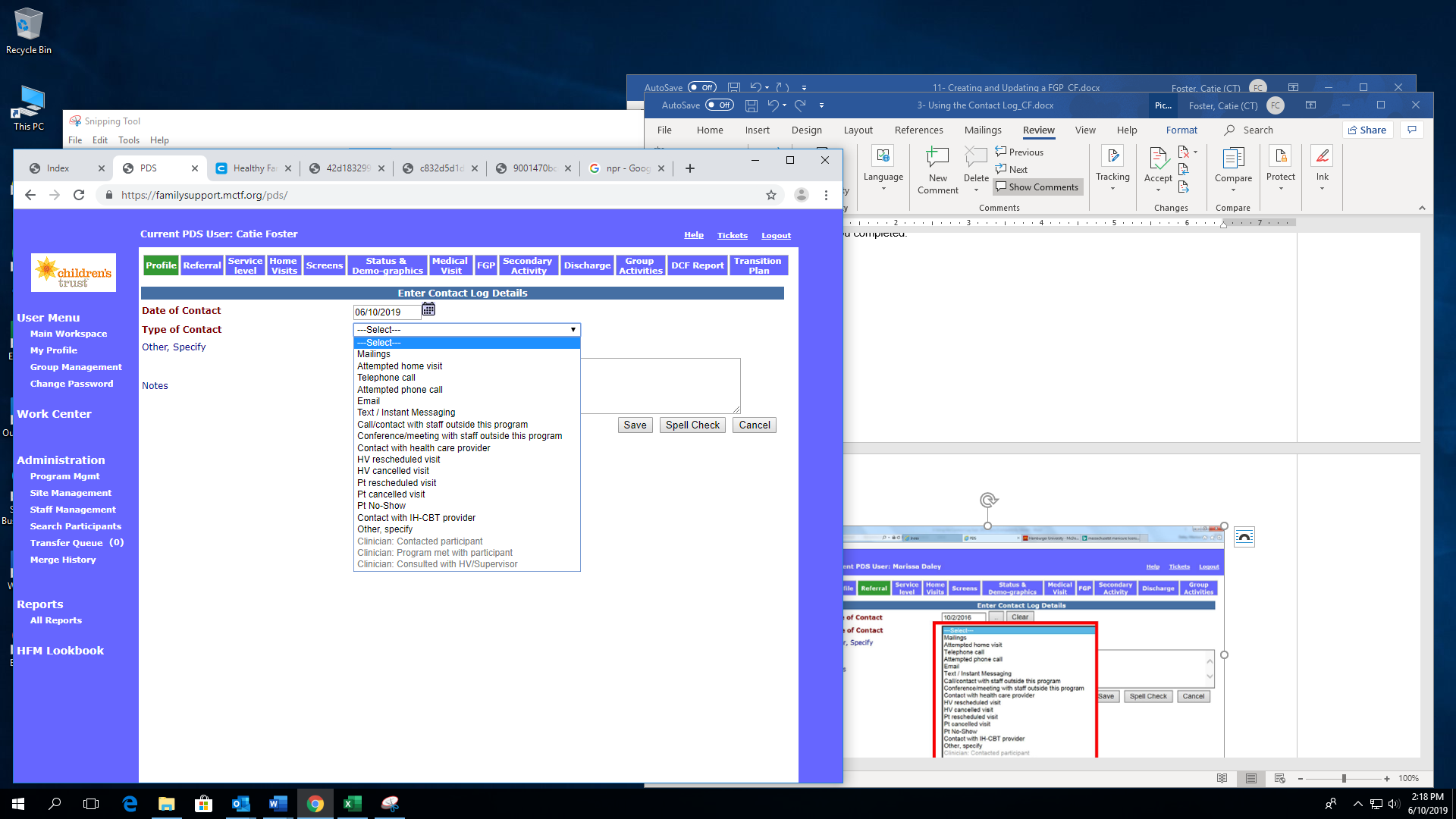
4.4. Notes: Document any information learned as a result of contact or attempted contact. For example, “Spoke to MOB's sister who said she should be home today after 3pm.”
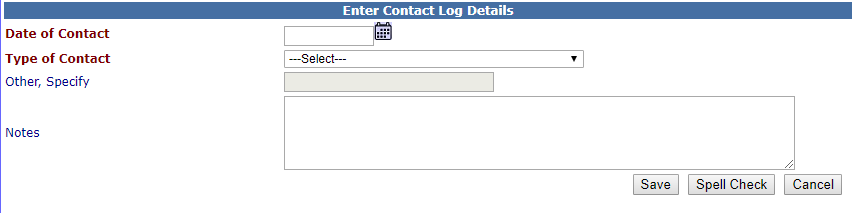
5. Save: Select to save the information and return to the participant's referral.
6. Spell check: Select to check the spelling of the text entered into the form.
7. Cancel: Select to return to the referral without saving.
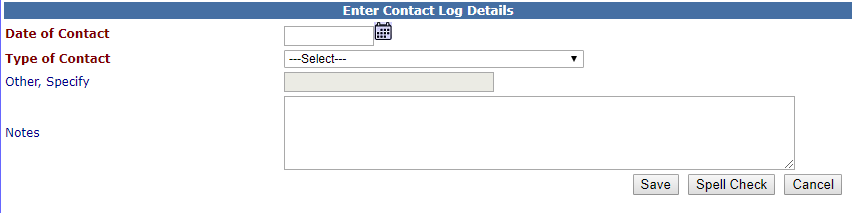
8. Once an Outcome of Contact has been selected on the Referral page you will see an error message if you try to enter contacts in the Contact Log.

Using the Contact Log (Sept 2019)
©2019 MA Children's Trust